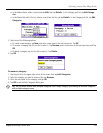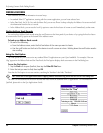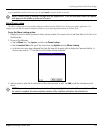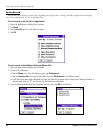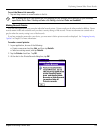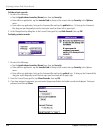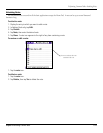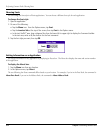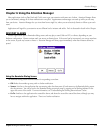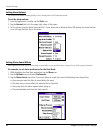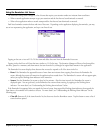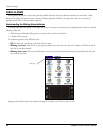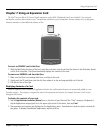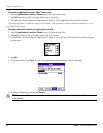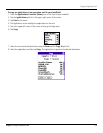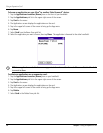6.1Chapter 6 Using the Attention Manager
Chapter 6: Using the Attention Manager
Many applications (such as Date Book and Clock) want to get your attention with some sort of alarm. Attention Manager allows
you to conveniently manage all of these notifications in one place. Appointments and messages can stack up while you are away
from your device. Attention Manager lets you view them from a single list, where you can selectively dismiss or follow up on each
event.
Applications will signal for your attention at two different levels: insistent and subtle. Each is discussed in detail in this Chapter.
INSISTENT ALARMS
Insistent applications open a Reminders dialog screen, and may play a sound, flash an LED, or vibrate, depending on your
hardware configuration. Alarms continue until you snooze or dismiss them. If the sound can be interrupted, you can tap anywhere
on the screen, or push any button to silence it. Attention Manager will always open immediately when new insistent alarms are
posted.
Using the Reminder Dialog Screen
The Reminder dialog screen has three buttons for responding to an alarm:
• OK: Makes the reminder go away, with no further notification.
• Snooze: Switches to the application that was running when the alarm went off, and returns to the Reminder dialog screen
after five minutes. You can go back to the Reminder dialog screen right away by tapping on the blinking indicator in the
upper left corner of the screen. For more information, see “Understanding the blinking alarm indicator” below.
• Go To: Switches to the application that created the alarm, and shows the record that caused the alarm, although you may
have to navigate within the application. There is no further notification.
Attention Manager