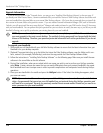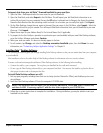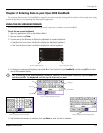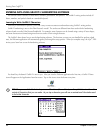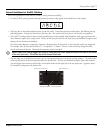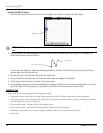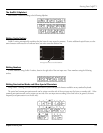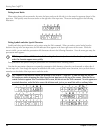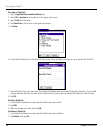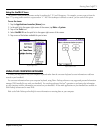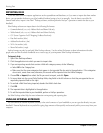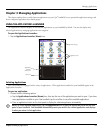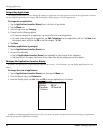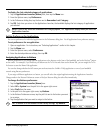2.6 Chapter 2 Entering Data
Entering Data: Graffiti
®
2
Writing Accent Marks
When writing letters with accent marks, first write the letter stroke on the left side (or in the center for uppercase letters) of the
input area. Then quickly write the accent stroke on the right side of the input area. The accent strokes appear in the following
illustration.
Writing Symbols and other Special Characters
Symbols and other special characters can be written using the Shift command. When you make a vertical stroke from the
bottom to the top in the text input area, the Shift indicator arrow appears in the lower right corner of the screen. While this
arrow is visible, you can make the punctuation shift characters shown in the following illustration. Once the arrow goes away, the
punctuation mark appears.
TIP: Using an additional Shift stroke to finish writing the character (as shown in the demo) is optional, but will
make the character appear more quickly.
Draw punctuation and symbols using the punctuation shift command and the following strokes:
Note that the punctuation characters are repeated as punctuation shift characters, where they can be entered on either side of
the text input area. Even though this requires an additional shift stroke, you may find it more convenient, since you don’t have to
remember on which side of the input area to make the stroke.
TIP: Samples of the character strokes are available in the Graffiti
®
2 Help file. To view the Help file, use the
full-screen pen stroke, dragging the stylus from the text input area to the top of the screen. Note that the ac-
cented characters appear on a Punctuation Shift screen, but do not use the Shift command. To write uppercase
accented characters, write the letter across the division mark, just as you would do with an ordinary letter.