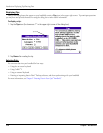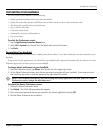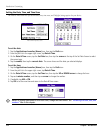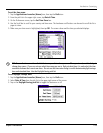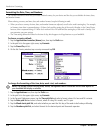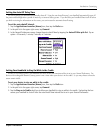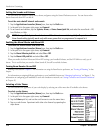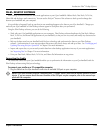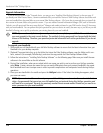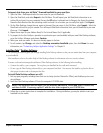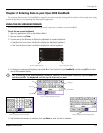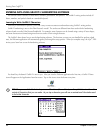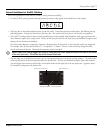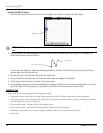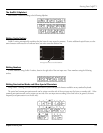1.18 Chapter 1 Introduction
Upgrade Information
If you do not own another Palm
™
Powered device, you may go on to “Installing Palm Desktop Software” on the next page. If
you already own Palm Powered device, Garmin recommends that you install the version of Palm Desktop Software that comes with
your new handheld into the same folder as your current Palm Desktop software. All of your data is preserved when you install the
new version in the same folder as the previous version. If you use another Personal Information Manager (PIM) such as Microsoft
®
Outlook, you still must install the most recent HotSync
®
Manager and conduit software for your PIM from the Setup CD that came
with your new handheld. You can perform HotSync operations on your new device in exactly the same way as you did on your old
handheld, allowing you to quickly synchronize your existing data with your new handheld.
NOTE: If you used security features (password protection, for example) on your old Palm Powered device,
you must upgrade to the most current desktop. The method of storing passwords has changed with the latest
release of the desktop. Therefore, your password-protected information will not be synchronized if you do not
upgrade.
To upgrade your handheld:
1. Synchronize your old handheld with your old Palm Desktop software to ensure that the latest information from your
handheld is on your desktop computer.
2. (Optional) To prevent data loss, go to the folder that stores the Palm Desktop software, copy the folder and its con-
tents, rename it (for example, Palm Backup), and store the copy outside the Palm Desktop software folder.
3. Follow the instructions in “Installing Palm Desktop Software” on the following page. Make sure you install the new
software in the same folder as the old software.
4. During iQue installation, when you are asked which user name you wish to use to perform your HotSync operation,
select New. Create a unique user name that you can easily differentiate from your previous handheld’s user name.
Each handheld must have a unique name in order to prevent complications and unexpected results during HotSync
operations.
5. Place your new handheld in the cradle and press the
HotSync button. If the Select User dialog box appears, select
your new user name.
NOTE: If you customized the modem setup on your old handheld, you must re-enter the modem initialization
string. Any passwords that you set on your old handheld are not restored during this HotSync operation, and
will need to be re-assigned. Records you previously marked Private remain marked Private but you need to re-
enter a password on your new handheld.
Introduction: Palm
™
Desktop Software