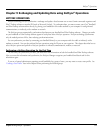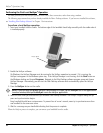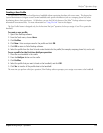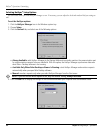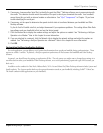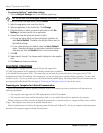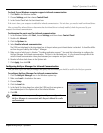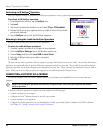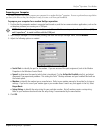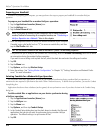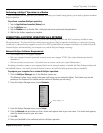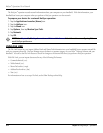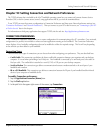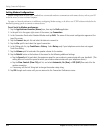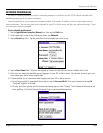Performing an IR HotSync
®
Operation
After you complete the steps to prepare for an IR HotSync operation it is easy to perform the actual operation.
To perform an IR HotSync operation:
1. In the Applications Launcher, tap the
HotSync icon.
2. Tap
Local.
3. Tap the pick list below the HotSync icon and select
IR to a PC/Handheld.
4. Position the IR port of your organizer within a couple of inches of the infrared
port of your computer.
5. Tap the HotSync icon to start the IR HotSync operation.
Returning to Using the Cradle for HotSync Operations
It’s easy to return to using the cradle for HotSync operations.
To return to cradle HotSync operations:
1. If needed, connect the cradle to a USB port on your computer.
2. Click the
HotSync Manager icon in the Windows system tray.
3. Choose
Setup, and then click Local USB or Local Serial.
4. Select the COM port where your cradle is connected.
5. Click
OK.
The next time you want to perform a HotSync operation just press the HotSync button on the cradle. You can leave the HotSync
application on your handheld set to perform IR HotSync operations and still use the cradle. This is useful if you perform HotSync
operations with both your desktop computer and a laptop that you travel with. When you travel you don’t have to carry a cradle or
cable. When you are in the office just place your organizer in the cradle and press the HotSync button.
CONDUCTING A HOTSYNC VIA A MODEM
You can use a modem, such as the Palm
™
Modem accessory, to synchronize your handheld when you are away from your
computer.
NOTE: The first HotSync operation must be local, using the cradle. After that, you can perform a modem
HotSync operation.
To perform a HotSync operation via modem you must complete the following steps:
• Connect a modem to your computer.
• Configure the Palm
™
Desktop software for use with your modem.
• Connect a modem to your organizer.
• Configure the Modem preferences on your handheld for use with your modem (Serial to Modem or IrCOMM to Modem).
See Chapter 10, “Setting Connection and Network Preferences”.
HotSync
®
Operations: Via a Modem
9.8 Chapter 9 Using HotSync
®
Operations