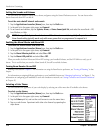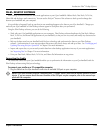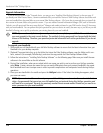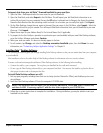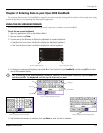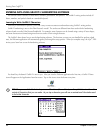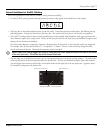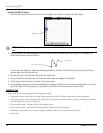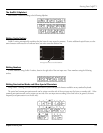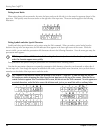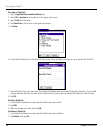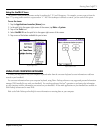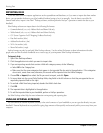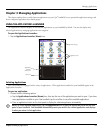2.4 Chapter 2 Entering Data
Entering Data: Graffiti
®
2
To write Graffiti 2 letters:
1. Tap the screen where you want to write text, for example, on a line next to a time in the Date Book.
Blinking cursor
NOTE: A blinking cursor must appear on-screen above the Graffiti 2 writing area before you can begin writing
text.
2. Use the tables on the following pages to find the stroke shape for the letter you want to write. For example, the
stroke shown below creates the letter n.
Start stroke at heavy dot
Lift stylus here
You use the same shape to create both the lowercase letter in the left hand side of the text input area, and the up-
percase letter across the division line.
3. Position the stylus in the left hand side of the text input area.
4. Start your stroke at the heavy dot, and draw the stroke shape as it appears in the tables.
5. Lift the stylus from the screen at the end of the stroke shape.
6. Your handheld recognizes your stroke immediately and displays the letter at the on-screen insertion point. As soon as
you lift the stylus from the screen, you can begin the stroke for the next character you want to write.
Graffiti 2 Tips
When using Graffiti 2 writing, keep the following tips in mind:
• For greater accuracy, draw letters with large strokes; strokes that nearly fill the text input area are easily interpreted.
• To delete characters, set the insertion point to the right of the character you want to delete, and draw the Backspace stroke (a
line from right to left) in the text input area.
• Write at natural speed. Writing too slowly can produce errors.
• Do not write at a slant. Keep vertical strokes parallel to the sides of the text input area.
• When letters and numbers can be written using two different strokes, use the one that’s easiest for you.
• Press firmly.