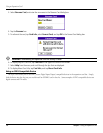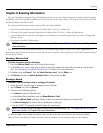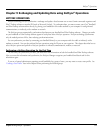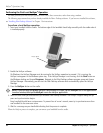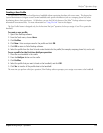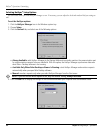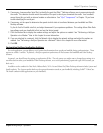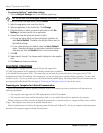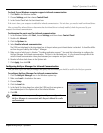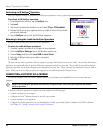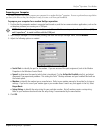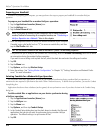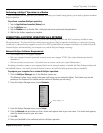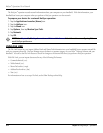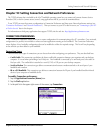9.6 Chapter 9 Using HotSync
®
Operations
To customize HotSync
®
application settings:
1. Click the
HotSync Manager icon in the Windows system tray.
TIP: You can also click the HotSync command on the Palm
™
Desktop software menu bar.
2. From the HotSync Manager menu, choose Custom.
3. Select the appropriate user name from the list.
4. Select an application in the Conduit list. Click
Change.
5. Click the direction in which you want to write data, or click
Do
Nothing to skip data transfer for an application.
6. Choose how long the setting will remain in effect:
• To have the setting affect only the next HotSync operation, de
-
select Set As Default. Thereafter, the HotSync Actions revert to
their default settings.
• To use a new setting as the default, select the Set As Default
option. Thereafter, whatever you selected as the default setting is
used when you click the Default button in the Custom dialog.
7. Click
OK.
8. Repeat steps 4 through 7 to change conduit settings for other applica
-
tions.
9. Click
Done to activate your settings.
IR HOTSYNC OPERATIONS
Your organizer is equipped with an infrared (IR) port that supports the
IrCOMM implementation of the standards for infrared communication established
by the Infrared Data Association (IrDA). This means that you can beam data to any other device that supports the IrCOMM
implementation of the IrDA standards. Most importantly, you can use the IR port to perform HotSync operations. You don’t need
a cradle to do this. This is very useful if you travel with an infrared-enabled laptop. You simply enable infrared communication on
your laptop and handheld and follow the steps in “Performing an IR HotSync Operation” later in this section.
Preparing your Computer for Infrared Communication
Before you can perform a HotSync operation using the IR port, the computer you want to synchronize with must meet the
following requirements:
• The computer must support the IrCOMM implementation of the IrDA standards.
• The computer must have an enabled infrared port built-in, or an enabled infrared device attached to the computer.
Desktop computers are likely to require an infrared device attached to a physical serial port. Laptops are likely to have a built-in
IR port. Your computer must also have an installed infrared driver.
Infrared communication is built into the operating system for Microsoft Windows 98. Check your computer’s documentation to
determine if the computer supports infrared communication.
HotSync
®
Operations: Via an IR Port