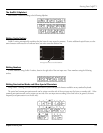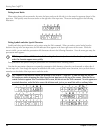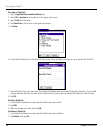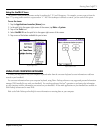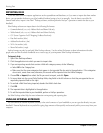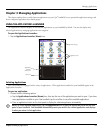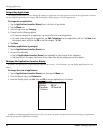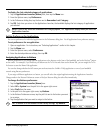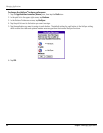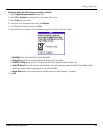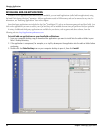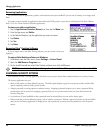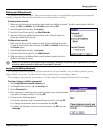Managing Applications
3.3Chapter 3 Managing Applications
To display the last-selected category of applications:
1. Tap the
Applications Launcher (Home) icon; then tap the Menu icon.
2. From the Options menu, tap Preferences.
3. In the Preferences dialog box, tap the box next to
Remember Last Category.
4. Tap
OK. Each time you return to the Applications Launcher, the handheld displays the last category of applications
you selected.
NOTE: If you do not select the Remember Last Category option, “All” applications display when you select the
Applications Launcher.
Setting Preferences for Applications
You can set preferences for individual applications in the Preferences dialog box. Not all applications have preference settings.
To set preferences for an application:
1. Open an application. For instructions, see “Selecting Applications” earlier in this chapter.
2. Tap the
Menu icon.
3. From the Options menu, select Preferences
.
4. Enter the desired preference settings; then tap
OK.
Assigning Applications to
Buttons
Buttons preferences let you assign different applications to the buttons on the front of the handheld, and to the HotSync
®
button
on the cradle. For example, if you find that you seldom use the To Do List and often use the Memo Pad, you can assign the To Do
List button to start the Memo Pad application.
You can also change whether the full-screen pen stroke activates the Graffiti
®
2 Help application or one of your handheld
controls using Buttons preferences.
If you assign a different application to a button, you can still select the original application using the Applications Launcher.
Changes made in the Buttons Preferences screen or HotSync Buttons dialog box take effect immediately.
To change the Buttons preferences:
1. Tap the
Applications Launcher (Home) icon.
2. Select
All or System from the pick list in the upper right corner.
3. Select Prefs
from the menu.
4. In the pick list in the upper right corner, tap
Buttons.
5. In the Buttons Preferences screen, tap the pick list next to the button you want
to re-assign.
6. Tap the application that you want to assign to the button.
TIP: To restore all of the buttons to their factory settings, tap Default.