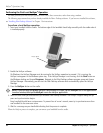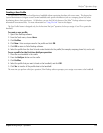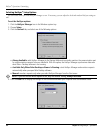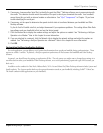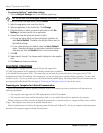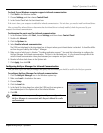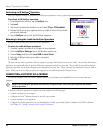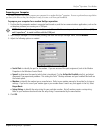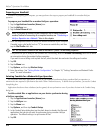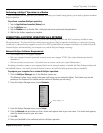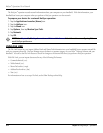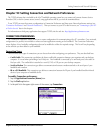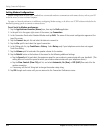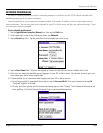9.10 Chapter 9 Using HotSync
®
Operations
Preparing your Handheld
In addition to preparing your computer, you must perform a few steps to prepare your handheld for a modem HotSync
operation.
To prepare your handheld for a modem HotSync
®
operation:
1. Tap the
Applications Launcher (Home) icon.
2. Tap the
HotSync icon.
3. Tap the
Enter Phone # field.
NOTE: If you plan to connect to your company’s dial-in server (network
modem) instead of connecting to a computer modem, see “Conducting a
HotSync Operation via a Network” later in this chapter.
4. Enter the telephone number to access the modem connected to your computer.
If needed, enter a dial prefix (such as “9”) to access an outside line, and then
tap the Dial Prefix check box.
TIP: You can enter a comma in the field to introduce a “pause” in the dialing sequence.
If the phone line you’re using for the handheld has Call Waiting, select the Disable call waiting check box to avoid
an interruption during the modem HotSync operation.
If you want to use a calling card to place the call, select the check box and enter the calling card number.
5. Tap OK.
6. Tap the
Menu icon.
7. Tap
Options, and then tap Modem Setup.
8. Enter the settings. See
“Setting Modem Configurations“ in Chapter 10, “Setting Connection and Network Prefer-
ences” for more information.
Selecting Conduits for a Modem HotSync Operation
You can define which files, applications, or both on your handheld synchronize during a modem HotSync operation, to
minimize the time required to synchronize data with a Palm
™
Modem accessory. To define what synchronizes, you use the Conduit
Setup dialog box.
Applications that do not have a database (such as games) do not synchronize—even if you select the item in the Conduit Setup
dialog box.
To define which files or applications on your device synchronize during
a HotSync operation:
1. Tap the
Applications Launcher (Home) icon.
2. Tap the
HotSync icon.
3. Tap the
Menu icon.
4. Tap
Options, and then tap Conduit Setup.
5. In the Conduit Setup dialog box, tap the check boxes to deselect the files and
applications that you do not want to synchronize during a modem HotSync
operation. The default setting is to synchronize all files.
6. Tap
OK.
HotSync
®
Operations: Via a Modem