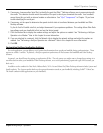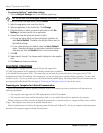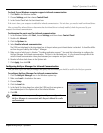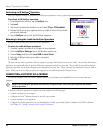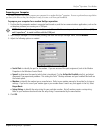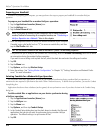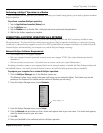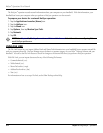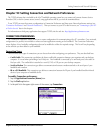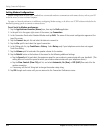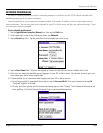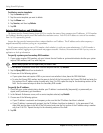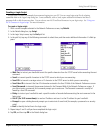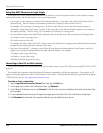10.1
Chapter 10 Setting Connection and Network Preferences
Chapter 10: Setting Connection and Network Preferences
The TCP/IP software that is included in the iQue
®
handheld operating system lets you connect with remote Internet Service
Providers (ISPs) or dial-in (remote access) servers, using applications that let you view the transmitted data.
To use TCP/IP, you must first create a configuration in Connection Preferences and then create Network preference settings (see
“Connection Preferences” and “Network Preferences”). Then you connect to your ISP or dial-in server; see “Connecting to your ISP
or Dial-in Service” later in this chapter.
For information on third-party applications that support TCP/IP, visit the web site: http://applications.palmsource.com.
CONNECTION PREFERENCES
The Connection Preferences screen allows you to create configurations for communicating with a PC or modem. Once activated,
configurations (or profiles) are available to various end-user applications running on the handheld. The Connection Preferences
screen displays a list of available configurations that can be modified to reflect the required settings. This list will vary depending
on the software you have added to your handheld.
Connection Types
There are three basic types of connections you can choose from when configuring your preferences. They are described here:
• Cradle/Cable: This connection type defines the direct cradle/cable connection between your organizer and your desktop
computer. It is used when performing a local HotSync
®
. Your handheld is connected by its universal port to the cradle or
HotSync cable. The cradle/cable is attached to a serial (COM) or USB port on your desktop computer.
• Serial to Modem: This connection type defines a communication between a modem attached to the serial port of your
handheld and a modem.
• IR to a PC/Handheld: This connection type defines a connection between the IR port of your handheld and the infrared
device of your computer or handheld device.
To modify Connection preferences:
1. Tap the
Applications Launcher (Home) icon.
2. Tap the Prefs application.
3. In the pick list in the upper right corner of the screen, tap
Connection.
Setting Connection and Network Preferences