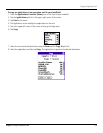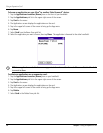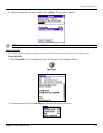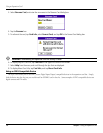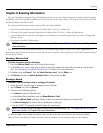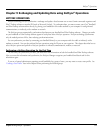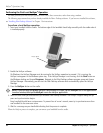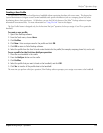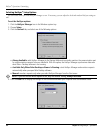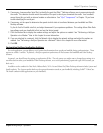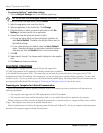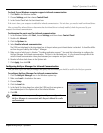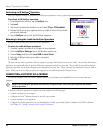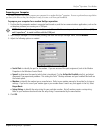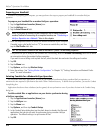9.3Chapter 9 Using HotSync
®
Operations
Creating a User Profile
You can create a user profile to load data into a handheld without associating that data with a user name. This feature lets
System Administrators configure several Garmin handhelds with specific information (such as a company phone list) before
distributing them to their actual users. On Windows, you use the File Link feature of the Palm
™
Desktop software to import
information from external files. For more information see “Using File Link” later in this chapter.
The User Profile feature is designed only for the first-time HotSync
®
operation, before you assign a User ID to a particular
handheld.
To create a user profile:
1. Open Palm Desktop software.
2. From the Tools menu, choose Users
.
3. Click Profiles.
4. Click
New. Enter a unique name for the profile and click OK.
5. Click
OK to return to Palm Desktop software.
6. Select the profile from the User list and create the data for the profile (for example, company phone list, and so on).
To use a profile for the first-time HotSync operation:
1. Place the new handheld in the cradle.
2. Press the
HotSync button on the cradle.
3. Click Profiles
.
4. Select the profile that you want to load on the handheld, and click
OK.
5. Click Yes to transfer all the profile data to the handheld.
The next time you perform a HotSync operation, Palm Desktop software prompts you to assign a user name to the handheld.
HotSync
®
Operations: Setup