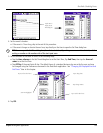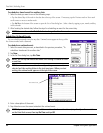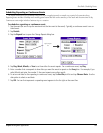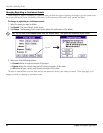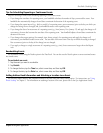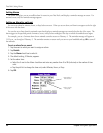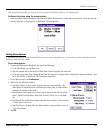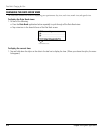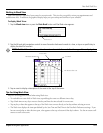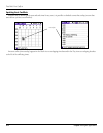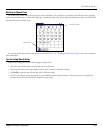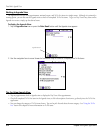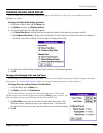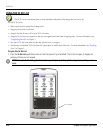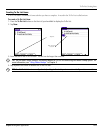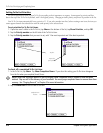4.11Chapter 4 Using Basic Applications
Working in Week View
Week view displays a calendar of your events for an entire week. This view lets you quickly review your appointments and
available time slots. In addition, the graphical display helps you spot overlaps and conflicts in your schedule.
To display Week View:
1. Tap the Week view
icon or press the Date Book button until the Week view appears.
Week view icon
2. Tap the left and right navigation controls to move forward or backward a week at a time, or tap on a specific day to
display the details of an event.
NOTE: The Week View also shows untimed events and events before and after the range of times displayed.
Next Week
Previous Week
Bar indicates earlier event
Dot indicates untimed event
3. Tap an event to display a description of the event at the top of the screen.
Tips for Using Week View
Keep the following points in mind when using Week view:
• To reschedule an event while in Week view, tap and drag the event to a different time or day.
• Tap a blank time on any day to move to that day and have the time selected for a new event.
• Tap any day or date that appears at the top of the Week view to move directly to that day without selecting an event.
• The Week view displays the time span defined by the Start Time and End Time in the Date Book Preferences settings. If you
have an event before or after this time span, a bar appears at the top or bottom of that day’s column. Use the on-screen scroll
arrows to scroll to the event.
Date Book: Week View