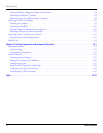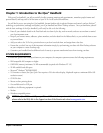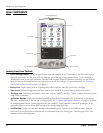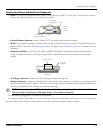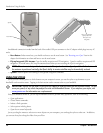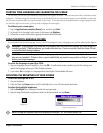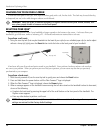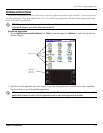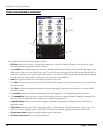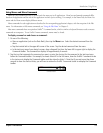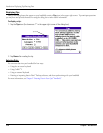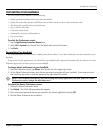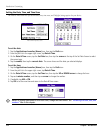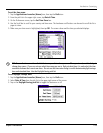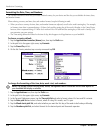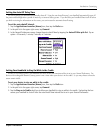1.8 Chapter 1 Introduction
USING THE HANDHELD INTERFACE
Icons
A Dot 1 Dot
Scroll Bar
Pick List
Your handheld includes the following interface elements:
• Pick lists display a list of choices. Tap the black triangle next to the pick list name to display a list of choices on a drop-
down menu and then tap an item in the list to select it.
• The scroll bar moves through long notes or memos. Tap and hold down the scroll bar slider to scroll through pages; tap the
slider arrow at either end to move one line at a time. To scroll to the previous page, tap the scroll bar just above the slider; to
scroll to the next page, tap the scroll bar just below the slider. You can also scroll to the previous and next pages by pressing
the upper and lower portions of the scroll button on the front panel of the handheld.
• Icons open applications and menus, and find text anywhere in your data.
• The A dot in the input area activates the alphabetic keyboard when tapped; note that the cursor must be in an input field for
this option to work.
• The 1 dot in the input area displays the numeric keyboard when tapped; note that the cursor must be in an input field for
this option to work.
• The menu bar contains a set of menu commands specific to the application. Not all applications have a menu bar.
• The command bar lets you tap icons or write a shortcut stroke to initiate a command instead of tapping a command in the
menu bar. The icons displayed in the command bar vary within each application.
• Command buttons initiate a command when tapped. Command buttons appear in dialog boxes and at the bottom of
application screens.
• Check boxes indicate the state of the corresponding option. A check mark in a check box means the option is active. If a
check box is empty, tapping it inserts a check mark. If a check box is checked, tapping it removes the check mark.
• Next/previous arrows display the previous and next page of information.
• Text areas and screens allow you to enter information.
Introduction: Using the iQue Interface