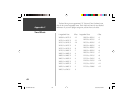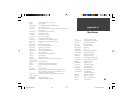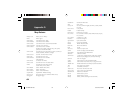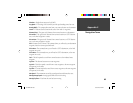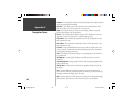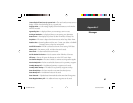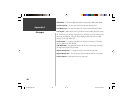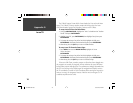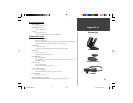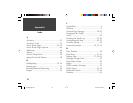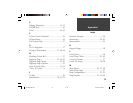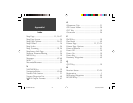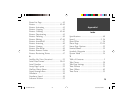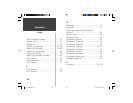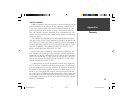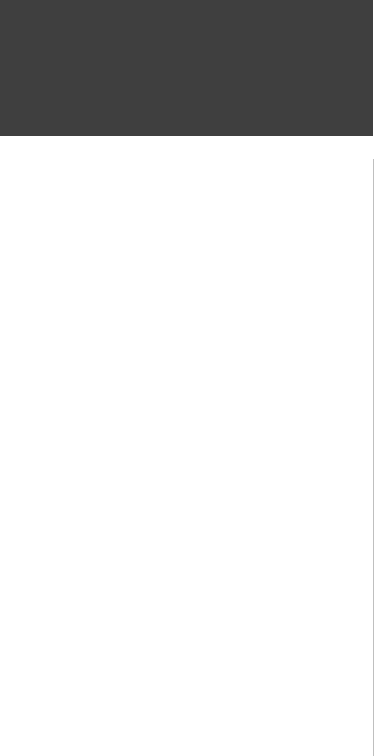
The LORAN Position Format fi eld is located under the Units tab in the Main
Menu. The ‘LORAN TD Setup’ window contains the fi elds to select the Loran
GRI-Chain Number, Primary and Secondary Stations, and TD Offsets.
To setup Loran TD from the Main Menu:
1. Using the ARROW KEYPAD, highlight the “Units” tab and then the “Position
Format” fi eld press ENTER/MARK.
2. Highlight ‘Loran TD’, press ENTER/MARK, then highlight ‘Setup’ then press
ENTER/MARK.
3. To change the settings of any of the fi ve fi elds, highlight the fi eld, press
ENTER/MARK, select/enter the desired setting then press ENTER/MARK.
4. When done, press the QUIT key to return to the Main Menu.
To setup Loran TD from the Status Page:
1. Press MENU, then use the ARROW KEYPAD, highlight the ‘Loran
TD On’ then press
ENTER/MARK.
2. To change the settings of any of the fi ve fi elds, highlight the fi eld, press
ENTER/MARK, select/enter the desired setting then press ENTER/MARK.
3. When done, press the QUIT key to return to the Status Page.
If the active GRI Chain, secondary stations or offsets have been changed since
the waypoint was created, the waypoint will now reference the active GRI-chain
and secondary stations and adjust the TD coordinates accordingly. Remember that
the GPS is not relying on the LORAN signal for navigation and actually converts
the TD coordinate to a useful LAT/LON coordinate before storing the waypoint to
memory or using it for navigation. Because of this the unit can navigate to a TD
coordinate anywhere in the world.
70
Getting Started
70
Appendix G
Loran TD
190-00230-00.indd 03/15/01, 9:26 AM70