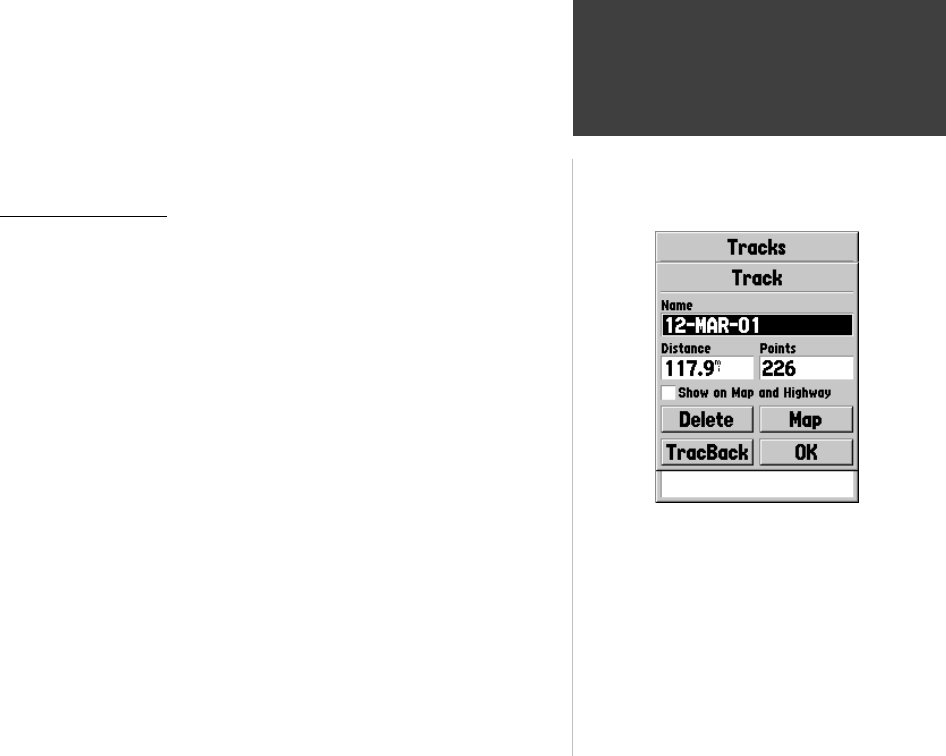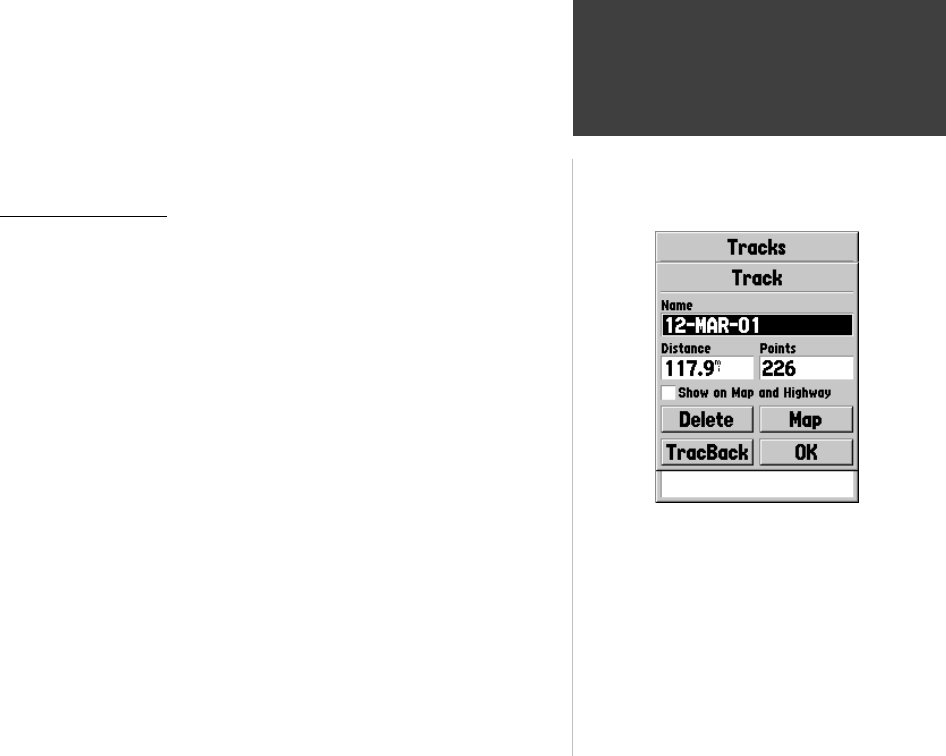
39
Getting Started
39
Reference
• Record — ‘Off’, ‘Wrap When Full’ or ‘Stop When Full’. If ‘Wrap When
Full’ is selected, when track memory is full, the oldest track
point will be deleted and a new point added at the end.
• Record Method — Can be set to ‘Auto’, ‘Time’ or ‘Distance’
• Interval — is used to either select or enter an interval for the selected
Record Method.
Track Information Page
To access information on a Saved Track, highlight the desired track then press
ENTER. This will display the Track Information Page.
The Track Information Page contains data fi elds for the Name, Distance, and
Points. There are four Option Buttons along the bottom of the page.
Name —
this fi eld will allow you to change the Saved Track Name. When
tracks are saved the GPSMAP 76 will use a date as the default track name.
Distance —
shows the total distance of the Saved Track
Points —
shows the number of track log points in the Saved Track
Show on Map and Highway
— when checked, will allow Saved Track to be
displayed on the Map and Highway Pages.
Delete Button —
if the ‘Delete’ Button is selected, you will be prompted to
verify you want to delete the Saved Track.
TracBack Button —
will initiate TracBack Navigation. TracBack Navigation uses
Track Points in a saved track to automatically create a route. You will have the
option of navigating the route in the ‘Original’ or ‘Reverse’ direction.
Map Button —
will display the Saved Track on the Map Page.
OK Button —
saves any changes and returns the display to the Tracks Page.
Track Information Page
TIP:
If you know that you are going to want to use the
TracBack feature for a return trip, clear the Track Log
before you start the trip. This will ensure that you are
only navigating along the most recent Track.
Main Menu
Tracks
190-00230-00.indd 03/15/01, 9:25 AM39