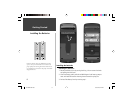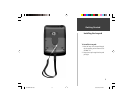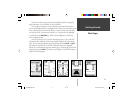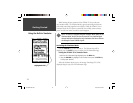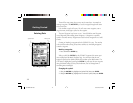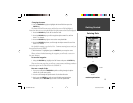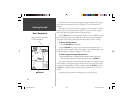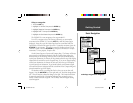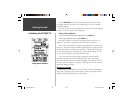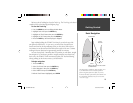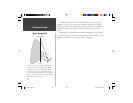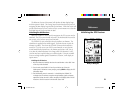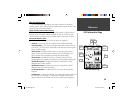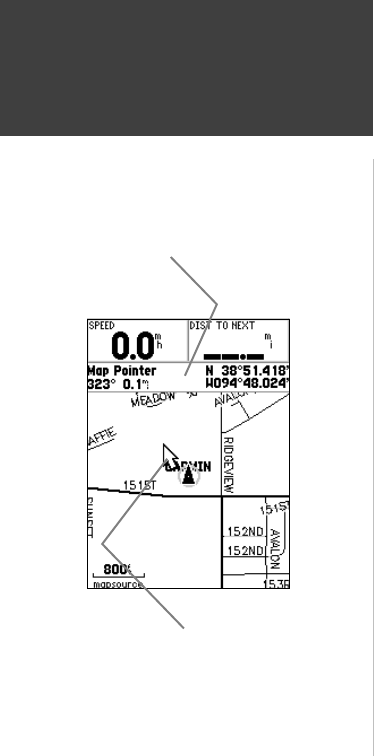
16
Getting Started
You should now have enough knowledge to navigate through the main pages,
Option Menus and enter data into your GPSMAP 76. Now let’s learn how to
navigate!
The main use of a GPS is to be able to navigate to a known position. We have
already created a waypoint and named it CREEK. Let’s create another waypoint
on the Map Page using a different method, the Map Pointer.
Press the PAGE Key until the Map Page is displayed. Press the IN Key several
times until the Zoom Scale in the lower left corner of the Map Page reads 800ft.
The current GPS location is indicated by the triangle in the center of the map.
To display the Map Pointer:
1. Press the ROCKER Key any direction.
Using the ROCKER Key you can pan the Map Pointer around the map. As
you move around the map, the direction and distance from the Map Pointer to the
current GPS location is displayed along the top of the map.
To mark a waypoint using the Map Pointer:
1. With the Map Pointer at a location on the map about one mile from your
current location, and not on a road or map feature, press the ENTER Key.
The location of the Map Pointer will be captured and the New Waypoint Page
will be displayed. Change the waypoint name to MAP 1, and store the waypoint
in memory by highlighting the ‘OK’ Button then pressing the ENTER Key. Press
the QUIT Key to hide the Map Pointer and center the map on the current GPS
location.
Now that we have a destination, navigating to it is just a step away.
Basic Navigation
Map Pointer
Bearing and Distance from Pointer
to current GPS location.
190-00230-00.indd 03/15/01, 9:24 AM16