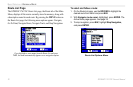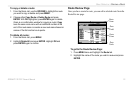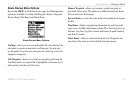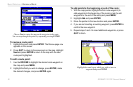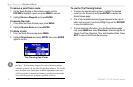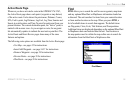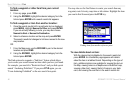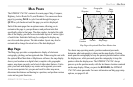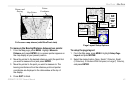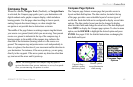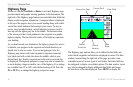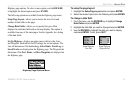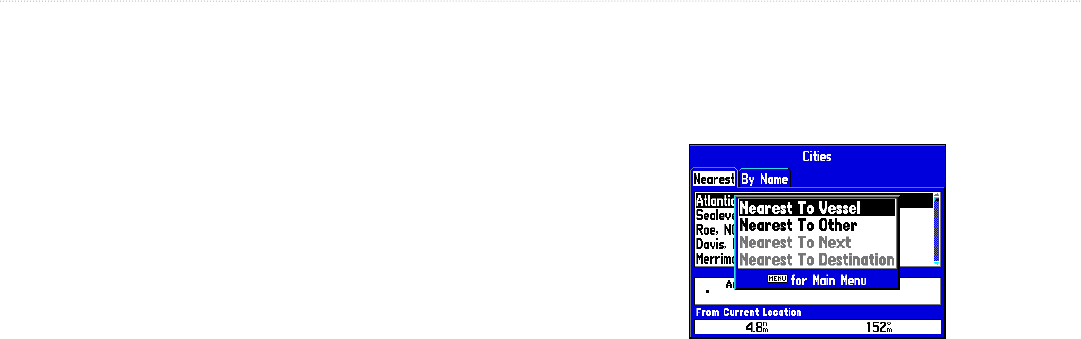
40 GPSMAP 176/176C Owner’s Manual
BASIC OPERATION > FIND
To find a waypoint or other item from your current
location:
1 From any page, press FIND.
2. Using the ROCKER, highlight the desired category from the
list and press ENTER until a search results list appears.
To find a waypoint or item from another location:
1. Once the search results list for a particular item is displayed,
press MENU. Highlight Nearest to Other and press ENTER.
If you are actively following a route, you may also choose
Nearest to Next or Nearest to Destination.
2. Select a reference location on the map and press ENTER.
The search results list changes to list items nearest to the new
map location.
OR:
1 From the Map page, use the ROCKER to pan to the desired
location and press FIND.
2. Using the ROCKER, highlight the desired category from the
list and press ENTER.
The Find option also supports a “find from” feature which allows
you to center your search around an item which you have just found.
For example, you search for “Restricted Areas” and you find a point
named “Anchoring Prohibited.” If you press FIND again, you see
“From Anchoring Prohibited” as the new search from point.
You may also use the Find feature to center your search from any
waypoint, route list entry, map item or tide station. Highlight the item
you want to find from and press the
FIND key.
Finding items from another reference point.
To view details about an item:
With the desired item highlighted in the search results list,
press ENTER. An Information page appears with details
about the item in a tabbed format. Depending on the type of
item, additional options are available for viewing the item on
the Map, viewing notes on a MapSource or BlueChart map,
viewing a tide chart, viewing the list of maps on your data
card, and viewing the next item in the search results list.