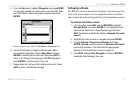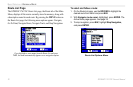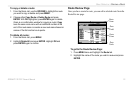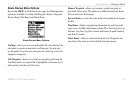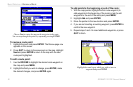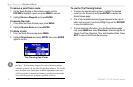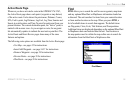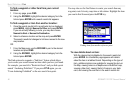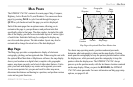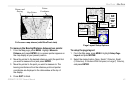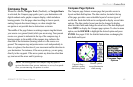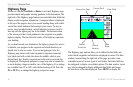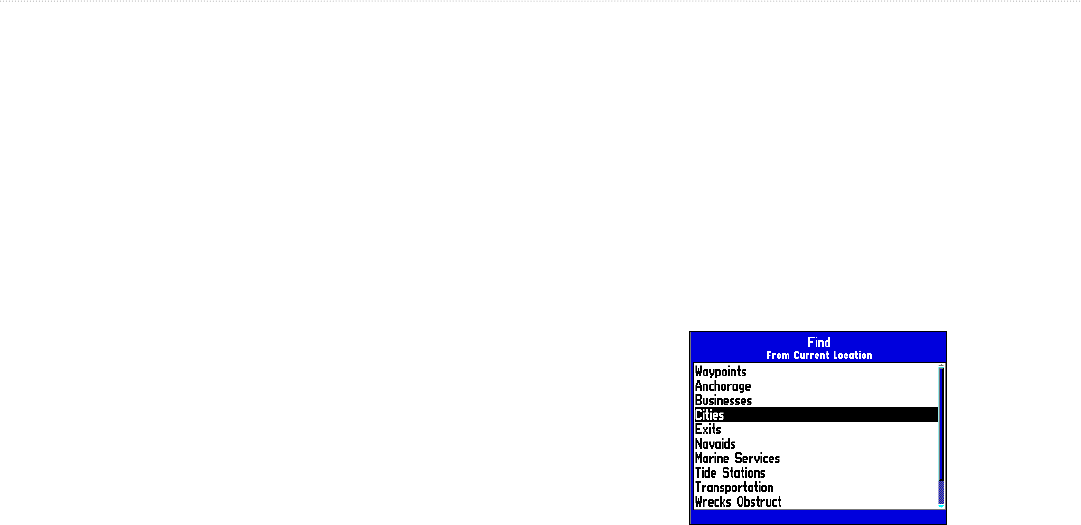
GPSMAP 176/176C Owner’s Manual 39
BASIC OPERATION > FIND
Active Route Page
Whenever you have activated a route in the GPSMAP 176/176C,
the Active Route page shows each point (waypoint or map feature)
of the active route. It also shows the point name, Distance, Course,
ETA, Fuel to point, Leg Distance, Leg Fuel, Leg Time, Sunrise and
Sunset at point location, and Time To point for each point from your
present location. The current destination point, the “active” point, is
marked with an arrow icon. As you navigate a route, the waypoint
list automatically updates to indicate the next active point first. The
Active Route and Route Review pages share many of the same
features and options.
The following route options are available from the Active Route page:
• Use Map—see pages
35 for instructions.
• Insert/Add Waypoint—see page
36-37 for instructions.
• Remove Waypoint—see page
38 for instructions.
• Reverse Route—see page
38 for instructions.
• Plan Route—see page
38 for instructions.
Find
FIND allows you to search the unit for user waypoints, map items
and any optional BlueChart or MapSource information loaded on
a data card. The unit searches for items from your current location
or from another location on the map. When you press FIND, a
list of available items to search from appears. The default items
are Waypoints, Cities, Exits, Tide Stations, and Transportation.
Additional items are displayed depending on the optional BlueChart
or MapSource data card inserted into the unit. Your location or
the map pointer must be within the map outline area to search for
information from the BlueChart or MapSource data.
Find Menu