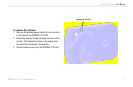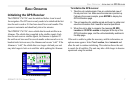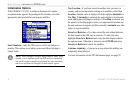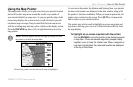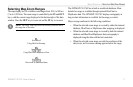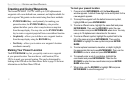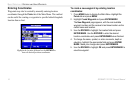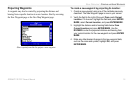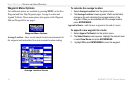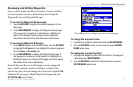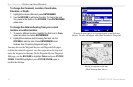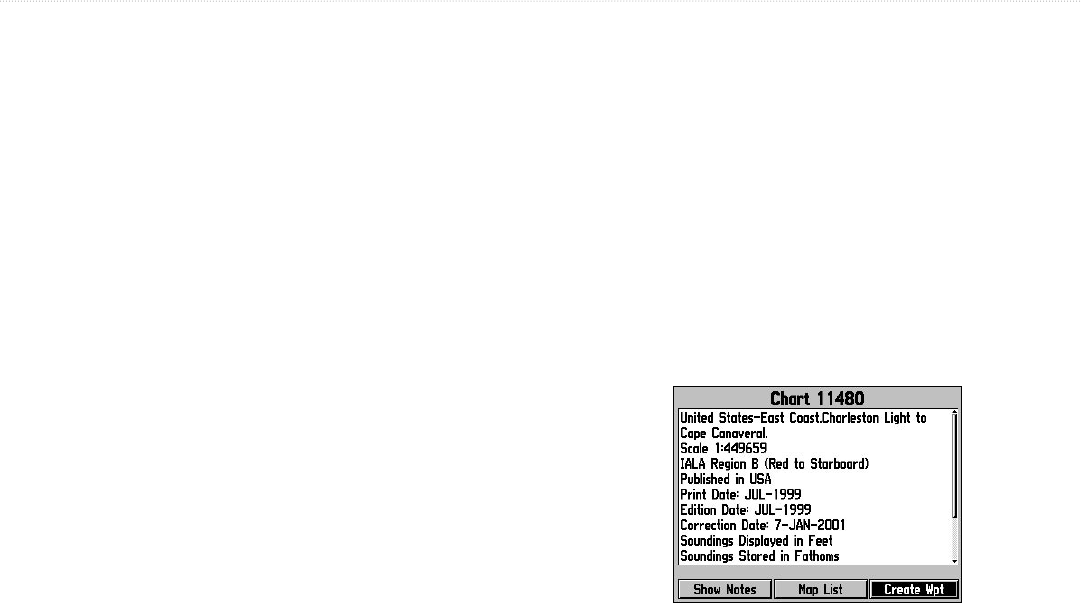
GPSMAP 176/176C Owner’s Manual 13
BASIC OPERATION > CREATING AND USING WAYPOINTS
Creating Waypoints Graphically
Waypoints may also be quickly created with the map pointer, which
allows you to create a waypoint at any map location or map feature.
When you move the pointer over a map item, you see a highlighted
description of that item. The GPSMAP 176/176C uses the map item
text shown on the cartography as the default name and symbol for the
new waypoint.
To create a new waypoint on an open map location
(not a map feature):
1. Use the ROCKER to move the pointer to the location where
you wish to create a waypoint.
2. Press and release ENTER/MARK. (Pressing and holding
ENTER/MARK marks your present location, not the map
pointer’s location.)
3. The New Map Waypoint page appears. To accept the
waypoint with the default name and symbol, highlight OK and
press ENTER/MARK.
4. To change the name, symbol, location, or enter comments,
elevation, or depth, highlight the appropriate field and press
ENTER/MARK. Make your changes and press ENTER/MARK
when done. After entering and confirming your changes,
highlight OK and press ENTER/MARK.
To create a new waypoint from a map feature or item:
1. Use the ROCKER to move the pointer and highlight the
desired map feature.
2. Press ENTER/MARK to capture the pointer location. An
Information page for that map feature appears. Highlight
Create Wpt and press ENTER/MARK.
3. The New Waypoint page appears. To accept the waypoint
with the default symbol and name based on the map feature,
highlight OK and press ENTER/MARK.
4. To change the name, symbol, location, or enter comments,
elevation, or depth, highlight the appropriate field and press
ENTER/MARK. Make your changes and press ENTER/MARK
when finished. After entering and confirming your changes,
highlight OK and press ENTER/MARK.
Choose Create Wpt on the Information page to
create a new waypoint at this map item’s location.