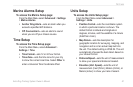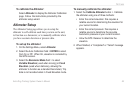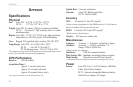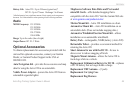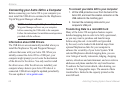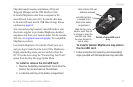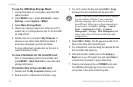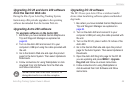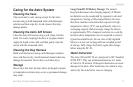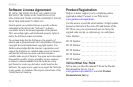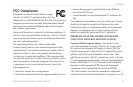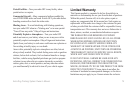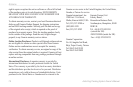Astro
Dog Tracking System Owner’s Manual 69
appendIx
Upgrading DC 20 and Astro 220 software
from the Garmin Web site
During the life of your Astro Dog Tracking System,
Garmin may offer periodic upgrades to the operating
software downloaded from the Garmin Web site.
Upgrading Astro 220 software
To upgrade software on the Astro 220:
1. Be certain you have installed Garmin MapSource
Trip and Waypoint Manager as explained on
page 66.
2. Turn on the Astro 220 and connect it to your
computer’s USB port using the cable provided with
the unit.
3. Go to the Garmin Web site and open the product
page for the Astro System. Then select Updates &
Downloads.
4. Follow instructions for using WebUpdater or click
download from Unit Software from the Web site
and follow instructions.
NOTE: Do not turn off the Astro 220 or DC 20
during data transfer to avoid data corruption.
Upgrading DC 20 software
The DC 20 uses your Astro 220 as a wireless transfer
device when transferring software updates and detailed
dog tracks.
1. Be certain you have installed Garmin MapSource
Trip and Waypoint Manager as explained on
page 66.
2. Turn on the Astro 220 and connect it to your
computer’s USB port using the cable provided with
the unit.
3. Turn on the DC 20, place it within 12 inches of the
Astro 220.
4. Go to the Garmin Web site and open the product
page for the Astro System. Then select Updates &
Downloads.
5. Open the Astro 220 Dog Info page for the DC 20
you are updating and press MENU > Upgrade
Dog Unit and follow on-screen instructions.
6. Follow instructions for using WebUpdater or
click download from Unit Software and follow
instructions.