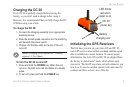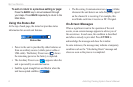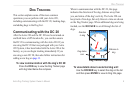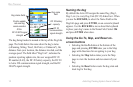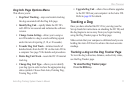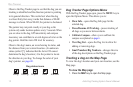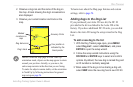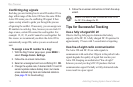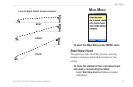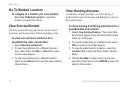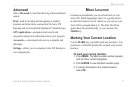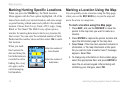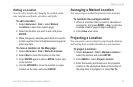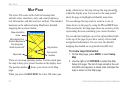Astro
Dog Tracking System Owner’s Manual 13
doG trackInG
2. Observe a dog icon and the name of the dog on
the map. A track showing the dog’s movements is
also displayed.
3. Observe your current location and track on the
map.
Your position is
indicated by the
black pointer
Accuracy Circle
Dog status icon
Dog’s track
Marked
Locations on
map
NOTE: When the Map page is in the Track Up
orientation mode, objects on the map appear to rotate
around your position. Actually, as you move, the
entire map reorients in the direction you are facing.
To make the objects remain stable, set the orientation
to North Up by following instructions for general
map set-up on page 56.
To learn more about the Map page features and custom
settings, refer to page 56.
Adding dogs to the Dog List
If you purchased your Astro 220 as a kit, the DC 20
provided in the kit was linked to the Astro 220 at the
factory. If you have additional DC 20 units, you can link
them to the Astro 220 using the setup wizard in the Dog
List.
To add a new dog to the list:
1. With the Dog Tracker page open, press MENU
select Dog List > select <Add New>, and press
ENTER to open the setup wizard.
2. Follow the setup wizard instructions using the
ROCKER and ENTER keys to select and conrm
options. By default, the new dog is named Dog and
an ID number is randomly assigned.
3. When asked if the dog is to be sharing a dog unit,
select NEW since the new dog has its own DC 20.