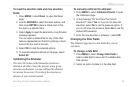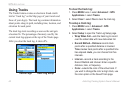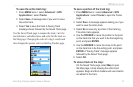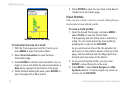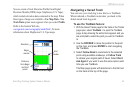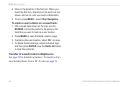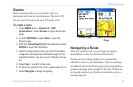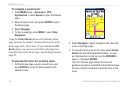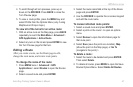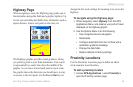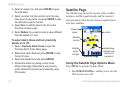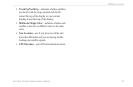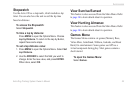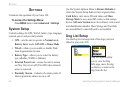Astro
Dog Tracking System Owner’s Manual 47
GpS appLIcatIonS
4. To scroll through all turn previews, press up or
down on the ROCKER. Press BACK to close the
Turn Preview page.
5. To view a route prole, press the MENU key and
select Prole from the Options Menu (only if using
MapSource US topo maps.)
To view all of the turns for an active route:
1.
With an active route on the Map page, press BACK
repeatedly to reach the Main Menu > Advanced >
GPS Applications > Active Route.
2. Select any turn on the list and press ENTER to view
the Turn Preview page for that turn.
Editing a Route
After you create a route, use the Route page to edit,
change the route name, and review route points.
To change the name of the route:
1. Press MENU twice > Advanced > GPS
Applications > select Routes to open the Routes
page.
2. Select a saved route and press ENTER.
3. Select the route name eld at the top of the Route
page and press ENTER.
4. Use the ROCKER to operate the on-screen keypad
and edit the route name.
To review individual route points:
1. Select a saved route and press ENTER.
2. Select a point on the route > to open an options
menu.
3. Select Review to open the information page for
that route point.
4. Select Save (save the point as a location), Map
(show the point on the Map page), or Go To
(navigate to the point) >.
To delete a route:
1. Select the route to be deleted and press ENTER.
Then select Delete.
2. To delete all routes, press MENU to open the Save
Routes Options Menu. Select Delete All Routes.