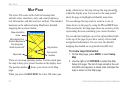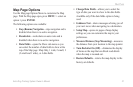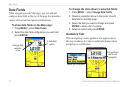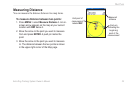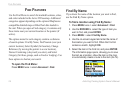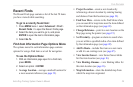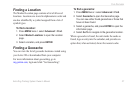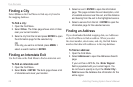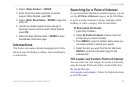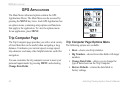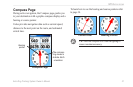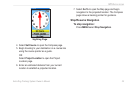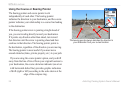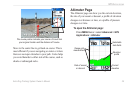28 Astro Dog Tracking System Owner’s Manual
FInd FeatureS
Finding a City
Select Cities on the Find Menu to nd any city listed in
the mapping database.
To nd a city:
1. Open the Find Menu.
2. Select Cities. The Cities page shows a list of cities
near your current location.
3. Select a city from the list and press ENTER to open
the information page for the selected city.
OR
If the city you want is not listed, press MENU >
select a search method > ENTER.
Finding an Interstate Exit
Use the Exits on the Find Menu to nd an interstate exit.
To nd an interstate exit:
1. Open the Find Menu.
2. Select Exits > ENTER. The Exits page shows a list
of interstate exits near your location.
3. Select an exit >
ENTER to open the information
page. This page contains the exit description, a list
of available services near the exit, and the distance
and bearing from the exit to the highlighted service.
4. Select a service from the list > ENTER to open the
information page for the selected service.
Finding an Address
If you downloaded detailed mapping data, use Addresses
on the Find Menu to nd an address. When you enter
the street number, street name, and city, the nd feature
matches that data with addresses in the map database.
To nd an address:
1. Open the Find Menu.
2. Select Addresses to open the Addresses Search
page.
If your unit has a GPS x, the <Enter Region>
eld is populated with your current region. You
do not have to specify a city in the <Enter City>
eld because the database has information for the
entire region.