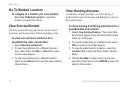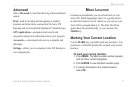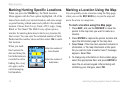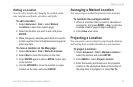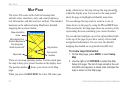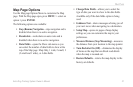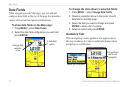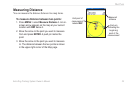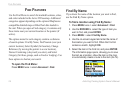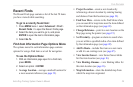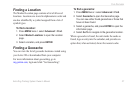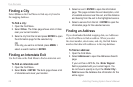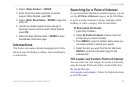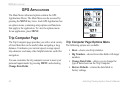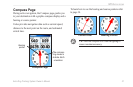24 Astro Dog Tracking System Owner’s Manual
FInd FeatureS
FInd FeatureS
Use the Find Menu to search for marked locations, cities,
and exits included in the Astro 220 basemap. Additional
categories appear depending on the optional MapSource
compatible detailed maps or BlueChart data loaded in
the unit. When you open a Find category, it contains only
those items near your current location or the pointer (if
active).
The options menu for each category contains a submenu
of search options: Find By Name, Find Nearest (near your
current location), Select Symbol (for location), Change
Reference (by moving the pointer to a new location),
Nearest Containing (a keyword you enter), and Select
Category (for those groups, such as Food or Lodging). Use
these options to shorten your
search.
To open the Find Menu:
Press MENU twice > select Advanced > Find.
Find By Name
If you know the name of the location you want to nd,
use the Find By Name option.
To nd a location using Find By Name:
1. Press MENU twice > select Advanced > Find.
2. Use the ROCKER to select the type of item you
want to nd, and press ENTER.
3. Press MENU > select Find By Name.
4. Use the on-screen keypad and enter the name of
the location you want to nd. When the Find list
contains a match, highlight OK.
5. Select the item in the Find list, and press ENTER.
The information page opens, allowing you to save
the item as a location, show the item on the map,
or automatically create a route to the item (Go To).
Find options menu