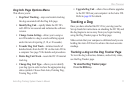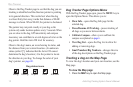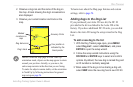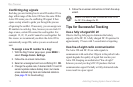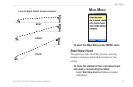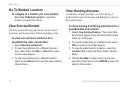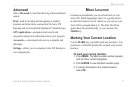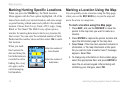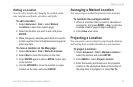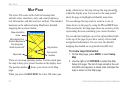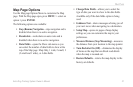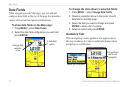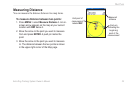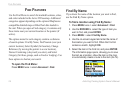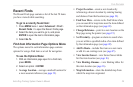Astro
Dog Tracking System Owner’s Manual 19
Mark LocatIon
Editing a Location
You can edit a location by changing the symbol, name,
note, location coordinates, elevation, and depth.
To edit a location:
1. Select Advanced > Find > select Marked
Locations to open the Location page.
2. Select the location you want to edit, and press
ENTER.
3. Make changes by selecting each eld and use the
location symbol chart and alphanumeric keypad to
enter new data.
To move a location on the Map page:
1. Select Advanced > Find > Marked Locations.
2. Select Map to show the location on the map.
3. Press ENTER again to place a MOVE marker next
to the location.
4. Use the ROCKER to move the location to a new
location on the map, and press ENTER.
Averaging a Marked Location
You can average a marked location for more accuracy.
To calculate the average location:
1. When at a location that you want to calculate an
average for, and press MARK > Avg to open the
Average Location page to begin averaging.
2. Press Save when done.
Projecting a Location
You can create a new location by projecting the distance
and bearing from a marked location to a new location.
To project a location:
1. Select Advanced > Find > Marked Locations >
select the location and press ENTER.
2. Press MENU > select Project Location.
3. Enter the bearing and distance to the projected
location in the appropriate elds at the bottom of
the page then to navigate to it, select Go To.