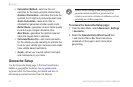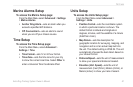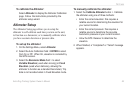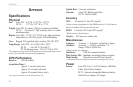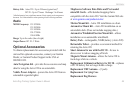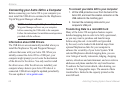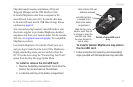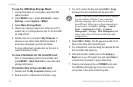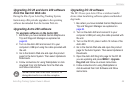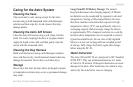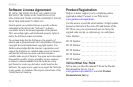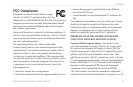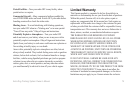68 Astro Dog Tracking System Owner’s Manual
appendIx
To use the USB Mass Storage Mode:
1. Connect the Astro to a computer using the USB
cable provided.
2. Press MENU twice > select Advanced > select
Settings > select System > MENU.
3. Select Mass Storage Mode.
4. Observe an Unplug or Eject icon shown on a PC’s
system tray or a storage device icon for the microSD
on a Macintosh
®
.
5. Double-click on a computer’s My Computer to
observe a new Removable Disk Drive listed. If
drives are networked, see the note below.
If using a Macintosh, double-click on the icon to
view the directory of les.
To view information for the microSD card:
Prior to downloading data to the microSD card,
press MENU > View Card Info to view data card
storage information
To transfer les to the microSD card:
1. Double-click the My Computer desktop icon.
2.
Browse the PC or Macintosh for the le to copy.
3. For a PC, select the le and select Edit > Copy
and
open the drive identied with the Astro 220.
NOTE: If you have several network drives mapped
to your computer, Windows
®
may experience
difculty assigning a drive letter for your unit
microSD card. Either log on without connecting to
the network or click Start > Settings > Control
Panel > Administrative Tools > Computer
Management > Storage > Disk Management and
remap a drive letter for the Astro 220 removable
storage device.
4. Select Edit > Paste. The le appears in the list of
les on the Astro 220 microSD card.
5. For a Macintosh, click and drag the desired le into
the microSD card directory.
6. After data transfer, double-click on the Unplug or
Eject icon in your PC system tray and select Stop or
unmount the connection if using a Macintosh.
7. Pressing and releasing the unit POWER button exits
the USB Mass Storage page at any time, but can
corrupt les if done while transferring data.