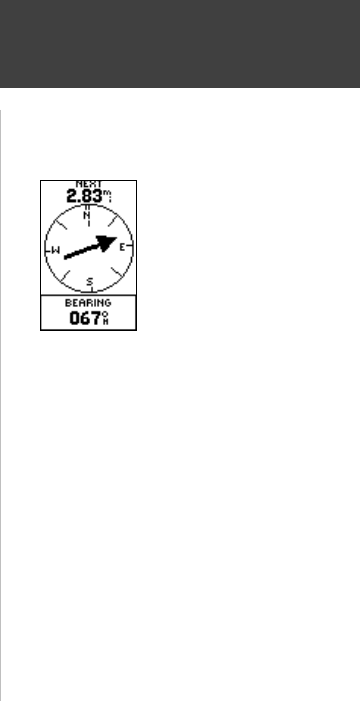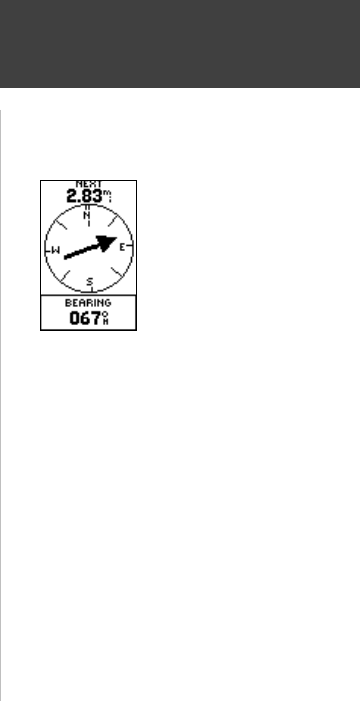
21
To activate a route:
1. From the ‘MENU’ Page, press the UP or DOWN Button to highlight ‘ROUTES’ and press the
OK Button to display the ‘ROUTES’ Page.
2. Press the UP or DOWN Button to highlight the route of your choice and press the OK
Button to display the choices from the fi rst (beginning) waypoint and the last (end) waypoint.
3. Press the UP or DOWN Button to highlight ‘FOLLOW’ and then press the OK Button to
display the ‘NAVIGATION’ Page for guidance to the destination waypoint.
To remove a waypoint from the ‘ROUTES’ list:
1. From the ‘MENU’ Page, press the UP or DOWN Button to highlight ‘ROUTES’ and press the
OK Button to display the ‘ROUTES’ Page.
2. Press the UP or DOWN Button to highlight the route that includes the waypoint you want to
remove and press the OK Button to display the route’s waypoints.
3. Press the UP or DOWN Button to highlight the waypoint and press the OK Button to display
the ‘INSERT/REMOVE’ window.
4. Press the UP or DOWN Button to highlight ‘REMOVE’ and press the OK Button to remove
the waypoint from the list.
To clear all route waypoints:
1. From the ‘MENU’ Page, press the UP or DOWN Button to highlight ‘ROUTES’ and press the
OK Button to display the ‘ROUTES’ Page.
2. Press the UP or DOWN Button to highlight ‘DELETE ALL’ and press the OK Button to display
the confi rmation window asking you if you really want to clear all of the route waypoints.
If you do, press the UP or DOWN Button to highlight ‘YES’ and press the OK Button to
complete the process.
If you change your mind, press the UP or DOWN Button to highlight ‘NO’ and press the OK
Button to keep the waypoints in the route list.
Routes
Menu Page
“Navigation” Page’s pointer
aimed at the “NEXT”
waypoint in the route, 2.83
miles away.
190-00297-01_0C.indd 21 10/2/2003, 1:41:14 PM