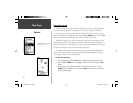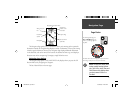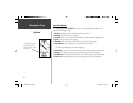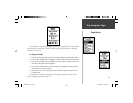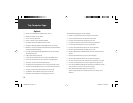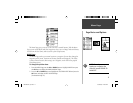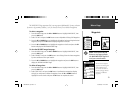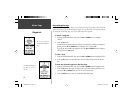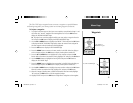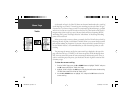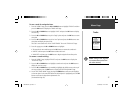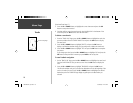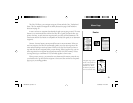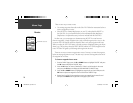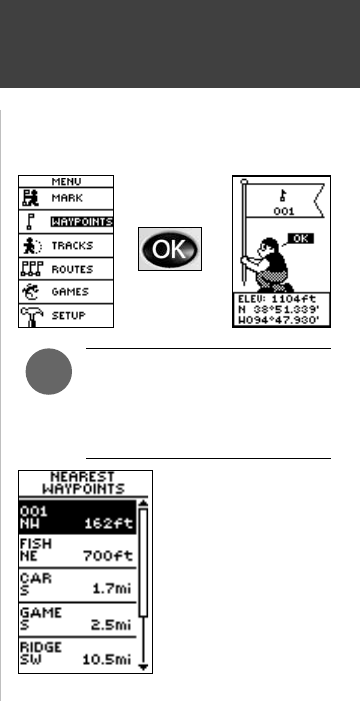
13
The WAYPOINTS Page organizes all of your waypoints (alphabetically) for easy selection
by name or by proximity (nearest), or, if you choose, allows you to delete all waypoints.
To select a waypoint:
1. From the MENU Page press the UP or DOWN Button to highlight ‘WAYPOINTS’, then
press the OK Button.
2. Select ‘LIST ALL’ and press the OK Button to see an alphabetical listing of all Waypoints.
3. Press the UP or DOWN Button to highlight the alphabetical tab containing the desired
waypoint, then press the OK Button to display waypoints for that tab.
4. Press the UP or DOWN Button to highlight the waypoint on the list and press the OK
Button to display the REVIEW WAYPOINT Page.
To view the NEAREST waypoints page:
1. From the MENU Page press the UP or DOWN Button to highlight ‘WAYPOINTS’, then
press the OK Button.
2. Select ‘NEAREST’ and press the OK Button to see a listing of the nine closest waypoints
by name and distance from your location.
3. Press the UP or DOWN Button to highlight the waypoint and press the OK Button to
display the REVIEW WAYPOINT Page.
To delete all waypoints:
1. From the MENU Page press the UP or DOWN Button to highlight ‘WAYPOINTS’, then
press the OK Button.
2. Select ‘DELETE ALL’ and press the OK Button. A confi rmation message box displays
asking if you really want to delete all waypoints. Press the UP or DOWN Button to
highlight the correct choice and press the OK Button to complete the action.
The nine closest waypoints
appear in a list showing their
name and distance from
your location (the slider at
the side of the page indicates
that there are additional
waypoints.)
Menu Page
Waypoints
NOTE: Press and hold the
OK
Button on any Page to display
the MARK WAYPOINT Page and
mark your current location.
)
190-00297-01_0C.indd 13 10/2/2003, 1:41:10 PM