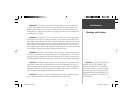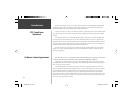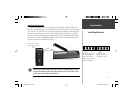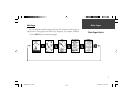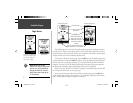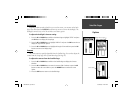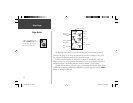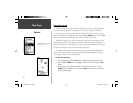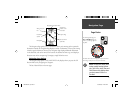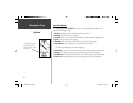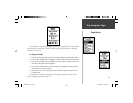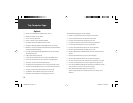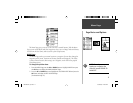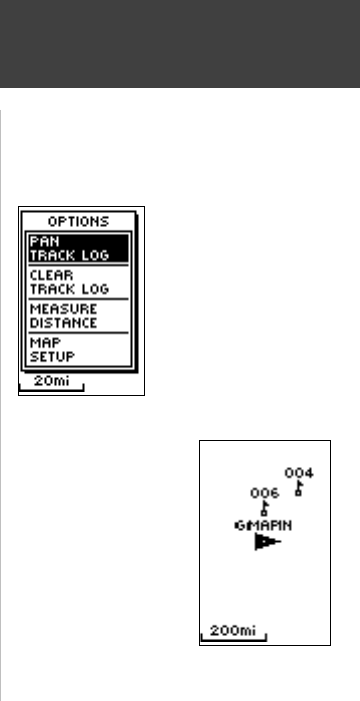
5
The Options on the Map Page allow you to customize the page in several ways although
not all options are visible all the time. The following options are always available:
• Clear Track Log: Allows you to clear the track log and immediately start a new one.
• Measure Distance: Allows you to choose two way (the default for one is your current
position) and then select a second waypoint. The distance, estimated time needed to reach
that point, and your current estimated speed is calculated automatically.
• Map Setup: Allows you to adjust the map settings including:
Orient Map (Ahead or Northward): When ‘AHEAD’ is selected, the top of the
map is oriented in the direction you are currently moving. When ‘NORTHWARD’
is selected, the map is always oriented to the North.
Auto Zoom (On or Off): When ‘AUTO ZOOM’ is turned on, the map automati-
cally adjusts its scale to display your entire navigating route until you manually
change the zoom level. When it’s turned off, you must press the UP or DOWN
Button to select the appropriate map scale.
Waypoints (Show or Hide): Allows you to view the map with or without way-
points.
Goto Line (Bearing or Course): Determines whether the display pointer shows
your current bearing or the direction to the next waypoint.
Options that do not display until you have a track log or are actively navigating include:
• Pan Track Log: Allows you to move the pointer to any point along the track and then
start a TRACBACK, a GOTO, MARK a waypoint, or ZOOM In or Out.
• Stop Navigation: ‘STOP NAVIGATION’ stops any active navigation (navigation means
there is a destination waypoint).
Selecting ‘PAN TRACK LOG’
from the Map Page options
allows you to move the
pointer to any point on the
track log and then create a
Waypoint or navigate to it.
When you select ‘Orient
Map Northward’ the
fi gure icon is replaced by a
‘direction’ triangle. The tip
of the triangle tells you the
general direction in which
you are moving.
Map Page
Options
190-00297-01_0C.indd 5 10/2/2003, 1:41:03 PM