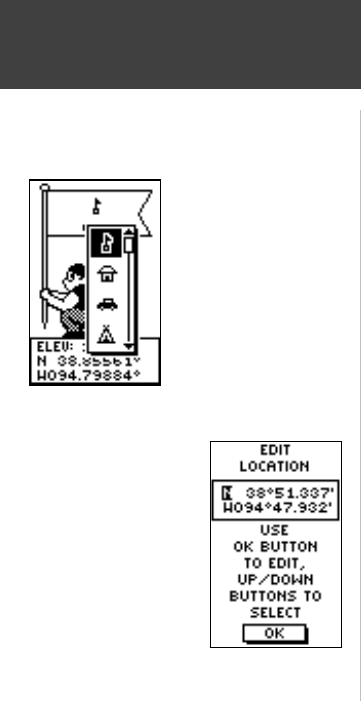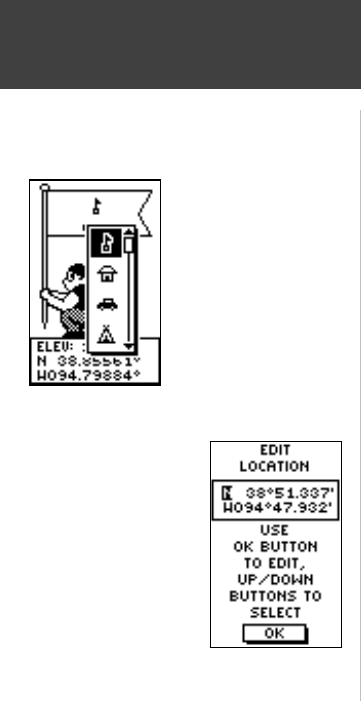
12
(Continued from previous page)
3. Scroll through the position coordinate places using the UP or DOWN Button (UP
Button to move right to left, DOWN Button to move left to right). When you reach the
position place you want to change, press the OK Button.
Use the UP or DOWN Button to scroll through the choices and highlight one. Press the
OK Button and the position place changes. Repeat to fi nish making changes.
4. Press the UP or DOWN Button to highlight the ‘OK’ fi eld and press the OK Button to
return to the MARK WAYPOINT Page.
5. Press the UP or DOWN Button to highlight the ‘OK’ fi eld and press the OK Button to
store your location’s position coordinates in memory.
To change the elevation:
1. From the MENU Page press the UP or DOWN Button to highlight ‘MARK’. Press the
OK Button to display the MARK Page.
2. Press the UP or DOWN Button to highlight the ‘ELEV’ fi eld and press the OK Button
to display the ENTER CORRECT ELEVATION Page.
3. Use the UP or DOWN Button to highlight the desired digit and press the OK Button to
display a selection window. Press the UP or DOWN Button to highlight a new number
and press the OK Button. Repeat to fi nish making changes.
4. Press the UP or DOWN Button to highlight the ‘OK’ fi eld and press the OK Button to
display the MARK WAYPOINT Page with the corrected elevation.
The EDIT LOCATION Page
displays on-screen instruc-
tions explaining how to edit
the waypoint location.
The Mark Waypoint Page
allows you to change the
symbol for the waypoint.
Menu Page
Options
190-00297-01_0C.indd 12 10/2/2003, 1:41:09 PM