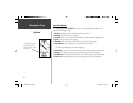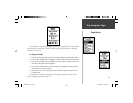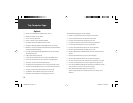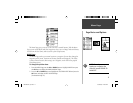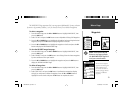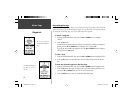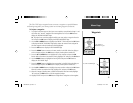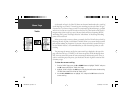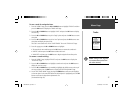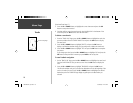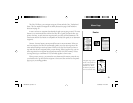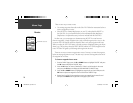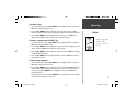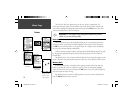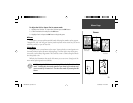16
Menu Page
Tracks
As discussed on Page 6, the Geko 201 draws an electronic breadcrumb trail or ‘track log’
on the Map Page as you travel. The track log starts recording as soon as the Geko 201 gets
a location fi x. If you want to keep a record of a certain track log before deleting it, go ahead
and save it. You can save a total of 10 tracks in the Geko 201. Saved tracks can be used for
navigation later. After a track log is saved, the saved track will have a beginning (BEGIN)
and ending (END) point. This simply shows the “when/where” of the starting and ending
points of the saved track.
When you are ready to return to where you started, the Geko 201 will take you back by
following the track log that you left behind. ‘TracBack’ allows you to return along a traveled
path without marking any waypoints. If you want to keep a record of a certain track log or
use the ‘TracBack’ feature, it is recommended that you clear the track log before you start
traveling.
The percentage of memory used by the current track log is displayed at the top of the
page. After the track log is ‘CLEARED’, it will show zero percent. When the display shows
99%, the most recent track points will start overwriting the earliest track points. Thus, in
order to avoid losing any track points, you should save the track log before it reaches 99%
of memory usage.
To clear the current track log:
1. From the ‘MENU’ Page, press the UP or DOWN Button to highlight ‘TRACKS’ and press
the OK Button to display the ‘TRACK LOG’ Page.
2. Highlight ‘CLEAR’ and press the OK Button to display the confi rmation window asking
‘DO YOU REALLY WANT TO CLEAR THE TRACK LOG?’
3. Use the UP or DOWN Button to highlight ‘YES’ and press the OK Button to clear the
current track log.
190-00297-01_0C.indd 16 10/2/2003, 1:41:12 PM