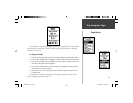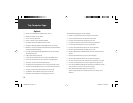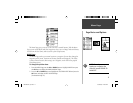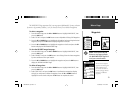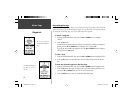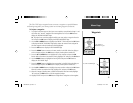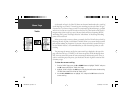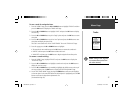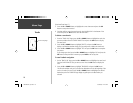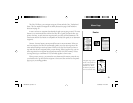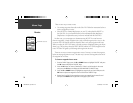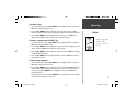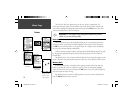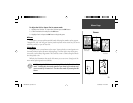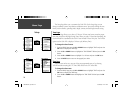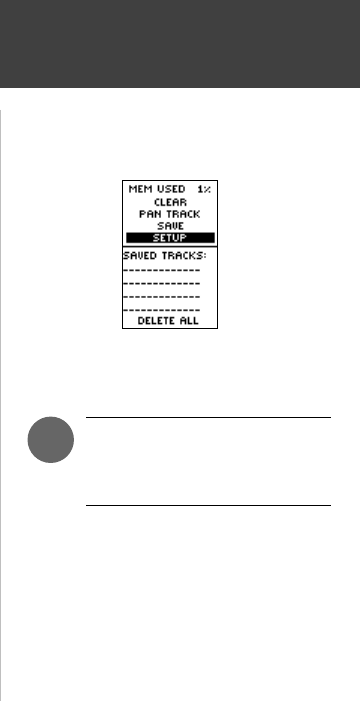
17
NOTE: Saving a Track Log does
not remove those points from
the active memory.
Menu Page
Tracks
To save a track for navigation later:
1. From the ‘MENU’ Page, press the UP or DOWN Button to highlight ‘TRACKS’ and then
press the OK Button to display the ‘TRACK LOG’ Page.
2. Press the UP or DOWN Button to highlight ‘SAVE’ and press the OK Button to display
the track log.
3. Press the UP or DOWN Button to pick a ‘begin’ point and press the OK Button to save
that point.
4. Press the UP or DOWN Button to pick an ‘end’ point and press the OK Button to save
that point and display the saved track.
The track is now saved and is in the ‘SAVED TRACKS’ list on the ‘TRACK LOG’ Page.
5. From this page, press the UP or DOWN Button to highlight:
• The saved track name and then press the OK Button to rename the saved track.
• ‘DELETE’ and then press the OK Button to delete this track.
• ‘NAVIGATE’ and then press the OK Button to begin navigation from either point.
To rename a saved track log:
1. From the ‘MENU’ Page, highlight ‘TRACKS’ and press the OK Button to display the
‘TRACK LOG’ Page.
2. Press the UP or DOWN Button to highlight a saved track and press the OK Button to
display the track on a map.
3. Press the UP or DOWN Button (as needed) to highlight the default name at the top of
the map and then press the OK Button to display the ‘EDIT TRACK NAME’ Page.
4. On the ‘EDIT TRACK NAME’ Page, pressing the DOWN Button will move the highlight
to the next place in the name fi eld. When the desired place is highlighted, press the OK
Button to activate the drop-down alphanumeric list.
(Continued on Page 18)
)
190-00297-01_0C.indd 17 10/2/2003, 1:41:12 PM