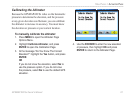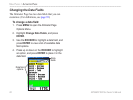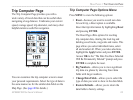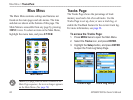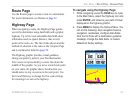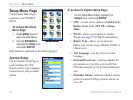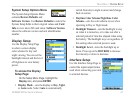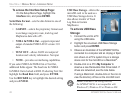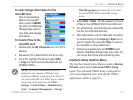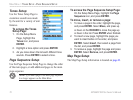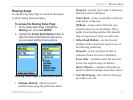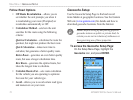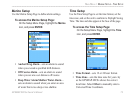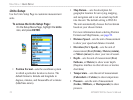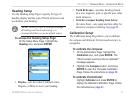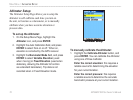GPSMAP 60CSx Owner’s Manual 69
MAIn Menu > InterfAce setuP
To view storage information for the
microSD card:
Prior to downloading
data to the microSD
card, press the MENU
key with the USB Mass
Storage Page open to
view data card storage
information.
To transfer les to the
microSD card:
1. Double-click the My Computer icon on a PC’s
desktop.
2.
Browse the PC or Macintosh for the le to copy.
3. For a PC, highlight the le and select Edit
> Copy and
open the drive identied with the
GPSMAP 60CSx.
NOTE: If you have several network drives
mapped to your computer, Windows
®
may
experience difculty assigning a drive letter for
your unit’s microSD card. Either log on without
connecting to the network or click Start >
Settings > Control Panel > Administrative
Tools > Computer Management > Storage >
Disk Management and remap the drive letter
for the GPSMAP 60CSx removable storage
device.
4. Select Edit > Paste. The le appears in the list
of les on the GPSMAP 60CSx microSD card.
5. For a Macintosh, click and drag the desired le
into the microSD card directory.
6. After data transfer, end the USB cable connection
by double-clicking on the Unplug or Eject icon in
your PC system tray and select Stop or unmount
the connection if using a Macintosh.
7. Pressing and releasing the unit POWER button
exits the USB Mass Storage Page at any time, but
can corrupt les if done while transferring data.
Interface Setup Options Menu
The Interface Setup Options Menu contains a Restore
Defaults option and an Advanced NMEA Setup
option. The Advanced NMEA Setup is designed for
use by knowledgeable users with specic NMEA
applications. (Refer to page 92.)