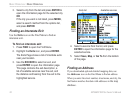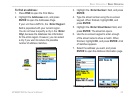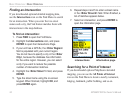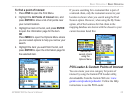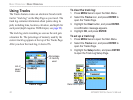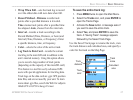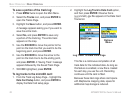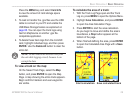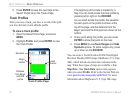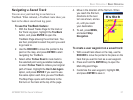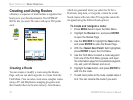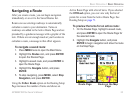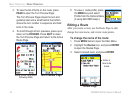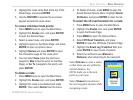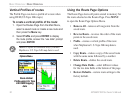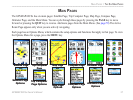30 GPSMAP 60CSx Owner’s Manual
bAsIc oPerAtIon > bAsIc oPerAtIon
5. Press ENTER to save the new track to the
Saved Tracks list on the Tracks Page
Track Proles
After you save a track, you have a record of the path
you traveled and a track altitude prole.
To view a track prole:
1. Open the Saved Track Page, and press
MENU.
2. Highlight Prole, and press ENTER to view
the Track Prole.
Begin
marker
End
marker
Track Prole Page
Elevation
Distance
from Begin
and End
points
The beginning of the track is marked by a
ag. You can scroll across the track prole by
pressing left or right on the ROCKER.
As you scroll across the prole, the elevation
for each point on the prole is shown at the
top of the page, and the distance from the
Begin point and the End point are shown at the
bottom.
3. At any point along the prole, you can press
ENTER to show that point on the map.
4. Press MENU to use Zoom Ranges and Hide
Symbols options. To zoom ranges only, press
up or down on the ROCKER.
You can create a Track Elevation Prole from Digital
Elevation Models (DEM) maps (MapSource U.S. Topo
24K), which include elevation data contained in the
map. When these types of maps are available, a Use
Map Data - Use Track Data option menu appears
when you select Prole. Refer to the Garmin Web site,
www.garmin.com/cartography/ontheTrail/, for more
information about MapSource U.S. Topo 24K maps.