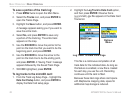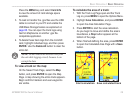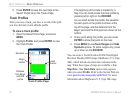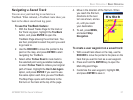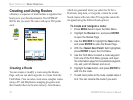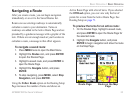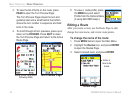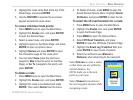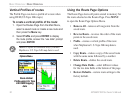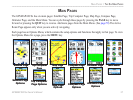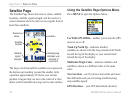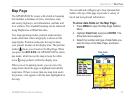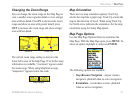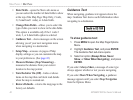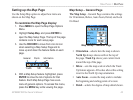36 GPSMAP 60CSx Owner’s Manual
bAsIc oPerAtIon > bAsIc oPerAtIon
Vertical Proles of routes
The Prole Page can show a prole of a route when
using DEM (US Topo 24K maps)
To create a vertical prole of the route:
1. Open the Routes Page from the Main Menu,
select a saved route or create a new route and
then press the Menu key.
2. Select Prole and press ENTER to display
the route prole, answer the “use data” prompt
and press ENTER.
NOTE: Proles are available only if Garmin
MapSource U.S. Topo 24K map data is used.
Using the Route Page Options
The Route Page shows all points stored in memory for
the route selected on the Routes Page. Press MENU
to open the Route Page Options Menu.
• Remove All
—removes all waypoints from the
saved route.
• Reverse Route
—reverses the order of the route
points in the saved route.
•
Prole—creates a vertical prole of the route
when MapSource U.S. Topo 24K map data is
used.
• Copy Route—makes a copy of the saved route
with the same name followed by a number.
• Delete Route
—deletes the saved route.
• Change Data Fields
—select different values
for the two data elds at the bottom of the page.
• Restore Defaults
—restore route settings to the
factory default.
Options Menu
Route Vertical
Prole using U.S. Topo
24K DEM mapping
data
Options Menu
Route Vertical
Prole using U.S. Topo
24K DEM mapping
data