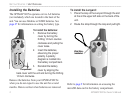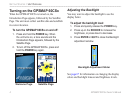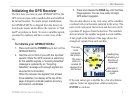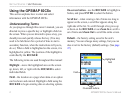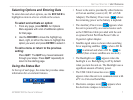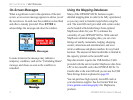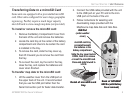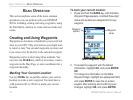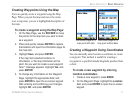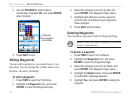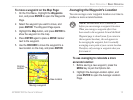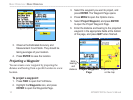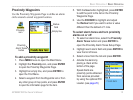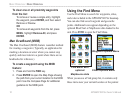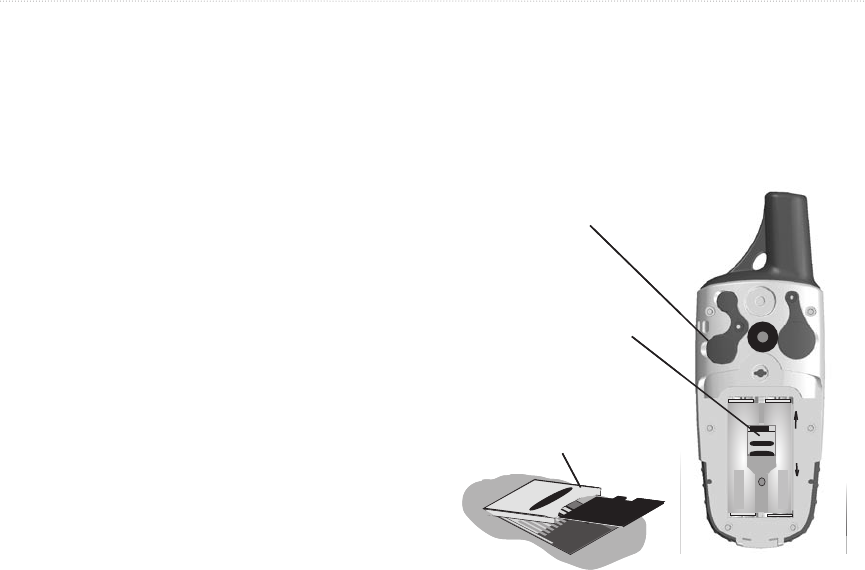
GPSMAP 60CSx Owner’s Manual 9
gettIng stArted > unIt overvIew
Transferring Data to a microSD Card
Some units are equipped with a pre-installed microSD
card. Other units congured for use in large geographic
regions (eg. Pacic) require a much larger capacity
microSD card to store enough map data (not provided).
To install or remove the microSD card:
1. Remove the Battery Compartment Cover from
the back of the unit and remove the batteries.
2. Locate the card tray at the center of the battery
compartment and check to be certain the card
is installed in the tray.
3. To remove the card, slide the tray cover up,
then lift it toward you to remove the card from
the tray.
4. To re-insert the card, lay the card in the tray,
close the tray, and replace the batteries and
cover when nished.
To transfer map data to the microSD card:
1. Lift the weather cover from the USB port on
the upper back of the unit. It recommended
that you use the USB port rather than the
Serial Connection port for faster data transfer.
2. Connect the USB cable provided with the unit
to the USB port on your PC and to the mini-
USB port on the back of the unit.
3. Follow instructions for selecting and
downloading maps provided with the
MapSource map data disk and Help les.
USB Port
(under weather
cover)
Back of GPSMAP
60CSx
(with Battery
Cover removed)
Slide the tray cover back to
OPEN, then lift to remove
or insert the microSD card.
Close and slide forward to
LOCK.
Detail of microSD card
tray
microSD card tray
is located beneath
the batteries in the
battery compartment.
Unlock
Lock
USB Port
(under weather
cover)
Back of GPSMAP
60CSx
(with Battery
Cover removed)
Slide the tray cover back to
OPEN, then lift to remove
or insert the microSD card.
Close and slide forward to
LOCK.
Detail of microSD card
tray
microSD card tray
is located beneath
the batteries in the
battery compartment.
Unlock
Lock