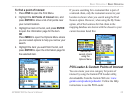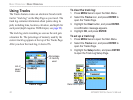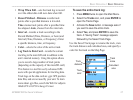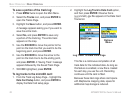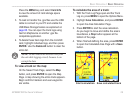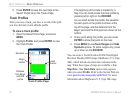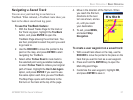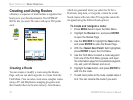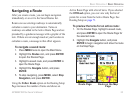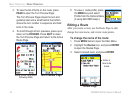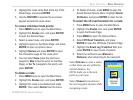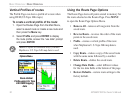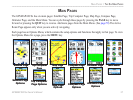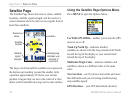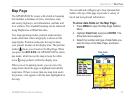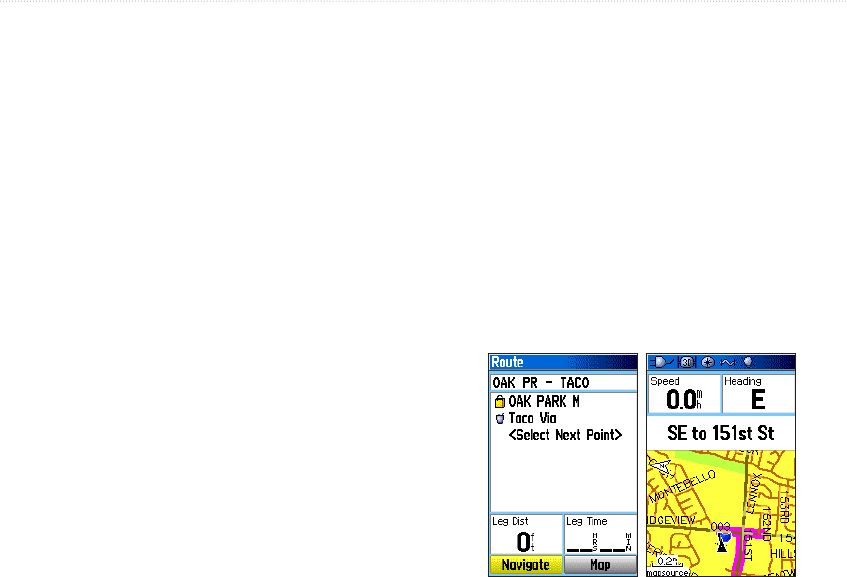
GPSMAP 60CSx Owner’s Manual 33
bAsIc oPerAtIon > bAsIc oPerAtIon
Navigating a Route
After you create a route, you can begin navigation
immediately or save it to the Saved Routes list.
Routes can use existing roadways to automatically
calculate a route to your destination. Turns on
roadways are added to the Active Route Page and are
preceded by a guidance message with a graphic of the
turn. If there are not enough roads at your location to
calculate a route, a message to that effect appears.
To navigate a saved route:
1. Press MENU twice to open the Main Menu.
2. Highlight the Routes icon, and press ENTER
to open the Routes Page.
3. Highlight a saved route, and press ENTER to
open the Route Page.
4. Highlight the Navigate button, and press
ENTER.
5. To stop navigating, press MENU, select Stop
Navigation, and press ENTER.
Using the Follow Roads option on the Routing Setup
Page increases the number of turns and shows an
Active Route Page with a list of turns. If you selected
the Off Road option, you can view only the list of
points for a route from the Active Route Page. See
Routing Setup on page 71.
To preview the turns for an active route:
1. On the Routes Page, highlight a saved route,
and press ENTER to open the Route Page for
the selected route.
2. Highlight the Navigate button, and press
ENTER to begin navigation and show the route
on the Map Page.
Route on the Map
Page
Route Page