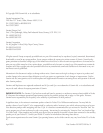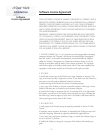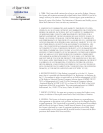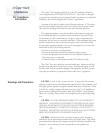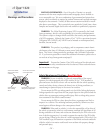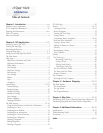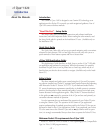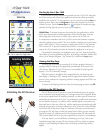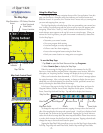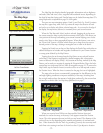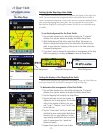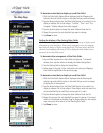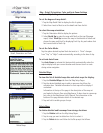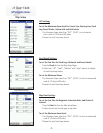cf Que
™
1620
-1-
Initializing the GPS Receiver
Initializing the GPS Receiver
The GPS Receiver (the cf Que device) must be initialized (given an opportu-
nity to determine its location) before you can begin using it for navigation. Before
it can receive signals from GPS satellites overhead, you must turn the receiver on
and deploy the antenna on the cf Que
™
by positioning it parallel with the horizon
for best satellite reception. In order to receive satellite signals, you must be out-
doors and have a clear view of the sky. Satellite signals cannot pass through solid
materials (except glass) or dense overhead tree cover. When the cf Que initializes
for the first time it may take as long as 15 minutes. This time can be shortened
by using the GPS Info Page to select the general area in which you are currently
located (see page 20). Anytime you have traveled more than 600 miles with the
GPS receiver turned off, the cf Que must again find its location by re-initializing.
If for any reason, you have difficulty initializing your cf Que, refer to the
Troubleshooting Guide on page 38, the solution could be a simple as moving
slightly to avoid buildings or objects that are blocking or deflecting satellite
signals.
Starting Up the cf Que 1620
If you followed the Setup instructions provided with the cf Que 1620, then both
the cf Que receiver and Garmin Que application software have been successfully
installed in the Pocket PC. To start operation, turn on your device and tap Start to
display the Start Menu, then tap Programs to display the Programs List with the
Garmin Que icon. Tap the Garmin Que icon to display an introduction page
and then the Map Page and you’re on your way to navigating.
Helpful Hint: To shorten the process of restoring the Que application to visible
status, open Settings and the Menus application on the Personal page. From the
Menus page place a check next to Garmin Que to place it on the Start List.
It is important to remember that the cf Que GPS receiver will continue to oper
ate
when the application is not visible. This can contribute to depletion of reserve
battery
power. Some Pocket PC devices continue to supply power to the CF slot when the
PDA is turned off. To prevent accidental battery drain, it is recommended the you
remove the cf Que from the slot when the Garmin Que application is not in use.
The methods for closing the Que application are to tap “Exit” from the Map Page
Main Menu, or from any application, tap Start, then Settings, and finally Memory and
tab to a list of Running Programs. Tap “Garmin Que” and then the Stop button.
Viewing the Map Page
The Map Page is the base for accessing all of the Que navigation features. A
message window at the top of this page keeps you informed of the status of the
GPS receiver. When the cf Que GPS receiver is not installed the Map Page will
display a “No GPS Connected” message.
When the receiver is installed in the CompactFlash slot, the Map Page will
then display a “Waiting for GPS” message until the application connects with the
receiver. Once connected an “Acquiring Satellites” message appears until GPS Loca-
tion is achieved.
To return to the Map Page from any other Que feature page or option, tap OK.
Map Page
Tap to open the Application
GPS Applications
Start Up