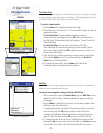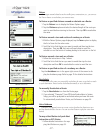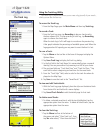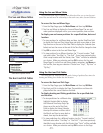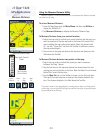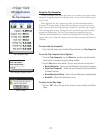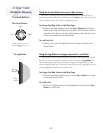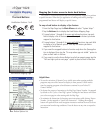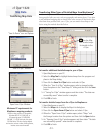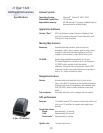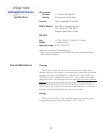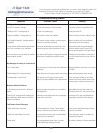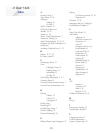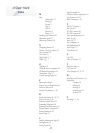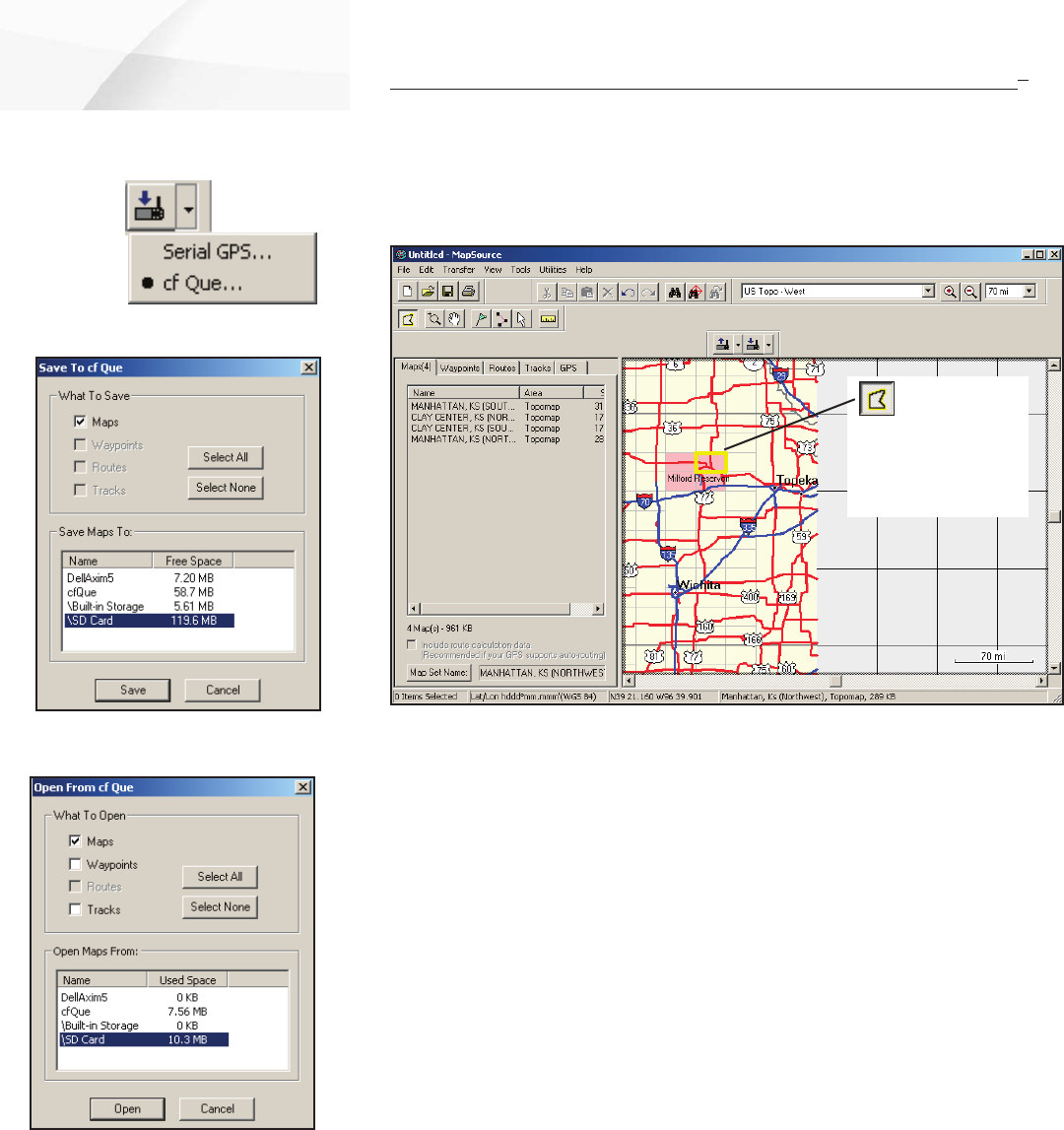
cf Que
™
1620
-34-
Transferring Map Data
Transferring Other Types of Detailed Maps from MapSource
®
Garmin MapSource offers a wide variety of detailed mapping data other than
those provided with your unit, such as topographic and marine charts. If you plan
to add additional mapping data or already have other versions of MapSource maps
other than those provided with your cf Que, you can transfer those maps to the
device using the methods described below.
To transfer additional detailed maps to your cf Que:
1. Open MapSource on your PC.
2. Select the Map Tool to highlight desired maps from the program and
place in the Maps dialog.
3. Then click the Save To cf Que button and select cf Que.
4. When the “Save To cf Que” window opens, select a storage location
from the options in the “Save Maps To” dialog and then click the Save
button.
5. A “Saving To cf Que” window appears and then states “The data was
successfully saved” when transfer is complete.
6. Click OK to fi nish.
“Save To cf Que” Window
Use the Map
Tool to select maps
for transfer to the
cf Que.
Map Data
“Save To Device” icon and Options
Open From cf Que Window
To transfer detailed maps from the cf Que to MapSource:
1. Open MapSource on your PC.
2. Select the Maps tab to display the Maps List dialog box.
3. Then click the Open from cf Que button and select cf Que.
4. When the “Open From cf Que” window opens, select “Maps” and
the Storage Location from the options and then click the Open button.
5. An “Opening From cf Que” window appears and then states “The data
was successfully opened” when transfer is complete.
6. Click OK to fi nish.
Minimum PC requirements for
MapSource mapping products
Pentium-class processor or compatible,
Windows 98, NT 4.0, 2000, ME, or
XP operating system, 32 MB RAM,
300 MB - 1.5 GB of free hard disk space,
CD-ROM drive, 256-color display adapter
and monitor, mouse or other pointing device,
internet access recommended