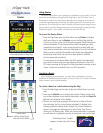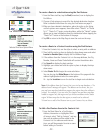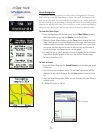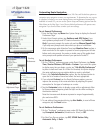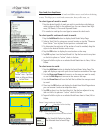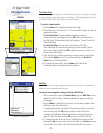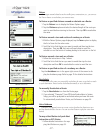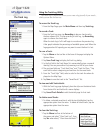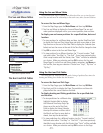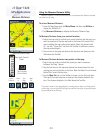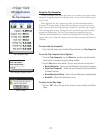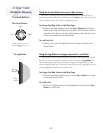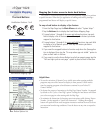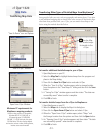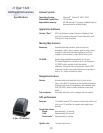cf Que
™
1620
-29-
GPS Applications
The Sun and Moon Tables
The Hunt and Fish Tables
Sun and Moon Page
Location Options
Animation Options Menu
Hunt and Fish Page
Location Options
Using the Sun and Moon Tables
The Sun and Moon Page is a feature with tables that allow you to view the posi-
tion of the sun and moon in relationship to the earth at any time, date and location.
To access the Sun and Moon Page:
1. From the Map Page, open the Main Menu and then tap Utilities.
2. Tap Sun and Moon to display the Sun and Moon Page. The sun and
moon positions displayed are for your current position, date and time.
To display sun and moon positions for a specified time, date and
location:
1. To view positions for a different date and time, tap the Date/Time fi eld
to display the Date and Time Setup Page and enter a new date or time.
Tap the arrow at the end of the Date Field to display the Calendar (see
below) and use the arrows at the end of the Time Field to change the time.
2. Tap OK to return to the Sun and Moon Page.
3. To view positions for a different location, the “Current Location” fi eld
and select either “Use Map” or “Use Find”. If you have previously iden-
tifi ed a map location with the Pointer, then “Point” will also be available
as a choice. Make your selection and tap OK to return the Sun and
Moon Page. To control Sun and Moon graphic animation, tap Menu on
the Tool Bar, then tap your selection. Choose from “Stop”, “By Hour” or
“By Day”.
Using the Hunt and Fish Tables
The Hunt and Fish Tables provide you with a listing of predicted best times for
hunting and fishing for a chosen date and location.
To access the Hunt and Fish Page:
1. From the Map Page, open the Main Menu and then tap Utilities.
2. Tap Hunt and Fish to display the Page. The prediction and times dis-
played refl ect the current location and date.
To display hunting and fishing predictions for a specified date
and location:
1. To view predictions for a different
date,
highlight the date fi eld to display
the Date and Time Setup Page. Tap
the arrow at the end of the Date
Field to display the Setup Calendar,
then tap the arrows on either side of
the Month and Year to move back or
ahead, then tap the desired date.
2. To view predictions for a different location, tap the “Current Location”
fi eld and select either “Use Map” or “Use Find”. If you have previously
identifi ed a map location with the Pointer, then “Point” will be available
as a choice. Make your selection and tap OK to return to the Page.