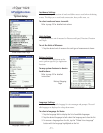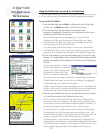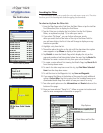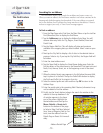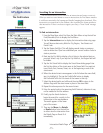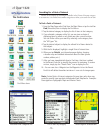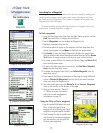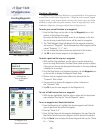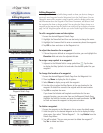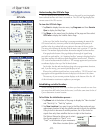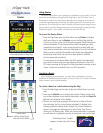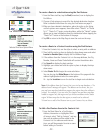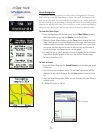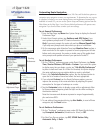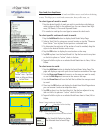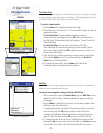cf Que
™
1620
-19-
GPS Applications
Editing Waypoints
A waypoint can be edited while being created or when you desire to change a
previously saved waypoint from the Waypoints List in the Find Feature. You can
change the name of the waypoint, assign a specific symbol to display on the map,
add information about the waypoint in the form of comments, and delete it from
the waypoints list when no longer needed. You can place the Pointer Arrow on a
waypoint on the map and tap the Details icon on the tool bar to display a location
page. An Edit Waypoint option will take you to the Details Page for that waypoint.
To edit a waypoint name and description:
1. Access the desired Waypoint Details Page.
2. Highlight the Name fi eld and then use text entry to change the name.
3.
Highlight the Comment: fi eld to enter a commentary about the waypoint.
4. Tap OK to close and return to the Waypoints List.
To adjust the elevation for a waypoint:
1. If know the precise altitude at a waypoint location, you can highlight the
Elevation fi eld and enter the adjusted altitude.
To assign a map symbol to a waypoint:
1. Adjacent to the Altitude fi eld is a map symbol box . Tap the box
to display the Map Symbols List and select the desired symbol for your
waypoint.
To change the location of a waypoint:
1. Access the desired Waypoint Details Page from the Waypoints List.
2. Then tap Menu to display the list of options.
3. Select Move to display a map with the waypoint.
4. Use the stylus to place the Map Pointer at the new location for the
waypoint. A dotted line connects the original with the new location.
5. Tap OK to complete the move.
If you know the latitude and longitude coordinates for the new
waypoint location, you can enter them on the Waypoint Details Page.
Highlight the fi elds for location and enter the new coordinates. Tap OK
to close and move the waypoint to that precise location.
To delete a waypoint:
1. Access the waypoint on the Waypoints List or access the details page.
2. Hold the stylus on the desired waypoint on the list to display the drop-
down menu, then select “Delete Waypoint”. Or... tap Delete from the
Details Page Menu.
3. You will be asked, “Are you sure you want to delete the waypoint?”.
Tap Yes to delete and close.
Editing Waypoints
Map Pointer Location Page
Waypoint Details Page
Delete Waypoint Query
Waypoint
Map
Symbols
List