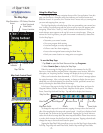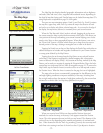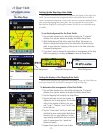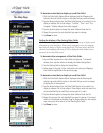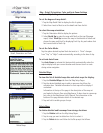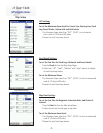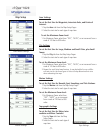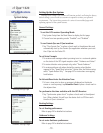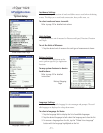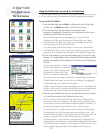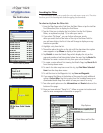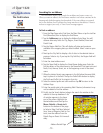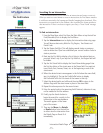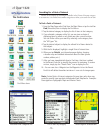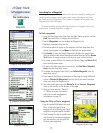cf Que
™
1620
GPS Applications
-10-
System Setup
Setting Up the Que System
Although your Garmin Que software will function perfectly well using the factory
default settings, you will want to customize its operation to meet your personal
requirements. The System Setup consists of a series of seven tabbed pages with
operating options for the system features.
General Settings
To set the GPS receiver Operating Mode:
1. Tap System Setup from the Main Menu to display the fi rst page.
2. Choose from two operating modes “Enabled” and “Disabled”.
To run Garmin Que on cf Que insertion:
1. Tap “Run Garmin Que” to place a check mark in the adjacent box and
automatically start up the Garmin Que application whenever you insert
the cf Que into the Pocket PC.
To set Voice Prompts:
1. To receive voice messages about upcoming turns in a route and updates
on the status of the GPS signal reception select “Guidance and Status”.
2. To receive direction voice prompts only, select “Route Guidance”.
3. To receive guidance only when desired by pressing a hard button
mapped to the “Speak Next Instruction” option from the Buttons setup,
select “Speak Button Only”. See page 33 for instructions on mapping
hard buttons.
To Activate/Deactivate the Attention Tone:
1. To hear a tone prior to when a message is displayed on the device
screen or a voice prompt, tap Attention Tone to place a check mark in
the adjacent box.
To synchronize the time and date with the GPS Receiver:
1. Tap “Synchronize system clock” to place a check mark in the adjacent
box. When checked, this will sync the device clock to GPS time each
time the cf Que is turned on.
Routing Settings
To set Routing preferences:
Refer to page 24 for detailed instructions.
Guidance Settings
To set route Guidance preferences:
Refer to page 24 for detailed instructions.
General Settings Page
Guidance Settings Page
Routing Settings Page