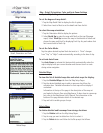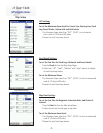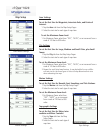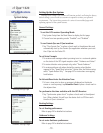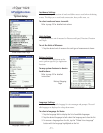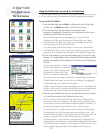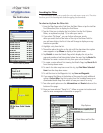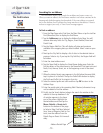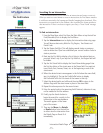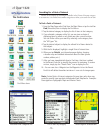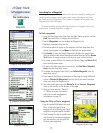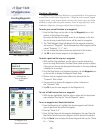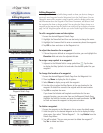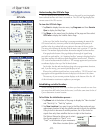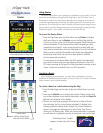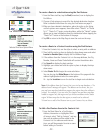cf Que
™
1620
-15-
GPS Applications
Searching for an Intersection
The Find feature allows you to search for an intersection and create a route to it.
When you enter two street names to create an intersection, the Find feature matches
it with those contained in the basemap and detailed mapping data downloads. If the
intersection you entered isn’t in the database, then it presents the closest matches to
that intersection. If there is no data to support your entry, a “None Found” message
appears.
To find an intersection:
1. From the Map Page, select Find from the Main Menu or tap the tool bar
Find (Binoculars) icon to display the Find Menu.
2. Tap the Intersections icon to display the Intersection data entry page.
You will observe data entry fi elds for City, Region, Two Streets and
Postal Code.
3. Tap the Region fi eld fi rst. This will display several states or provinces
near to where the cf Que has established your current location. Select a
state or province.
4. Next tap the City fi eld to display a list of cities in the selected state or
province. Select a city. If you tap the City fi eld fi rst, the Region fi eld will
be hidden.
5. Tap the fi rst Street fi eld to display the Street Name dialog page. Enter
the fi rst few letters of the street name in the Name fi eld. You need not
insert North, East, Avenue, Street, etc. at the beginning or end of the
street name.
6. When the desired street name appears in the list below the name fi eld,
tap it to highlight it. The tap the Prefi x/Suffi x button to display
the Prefi x and Suffi x List for streets of that name in that city.
7. Select the desired prefi x and suffi x and then tap OK to return to the
Address Page with the street name in place in the street fi eld.
8. Repeat this above process for the second street.
9. Enter the postal code in the remaining fi eld if desired, otherwise it may
not be needed to fi nd the address.
10. Finally, tap the Search button to
begin the search for a match to the
intersection in the map database.
The match appears in the lower
part of the screen.
11. Then tap the Menu, the Details
or Route button from the tool bar
to either view the intersection from
the Details Page or Route To It
immediately.
The Find Feature
Intersection Details Page