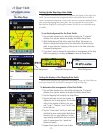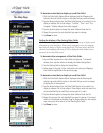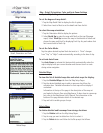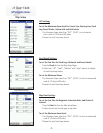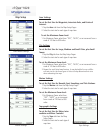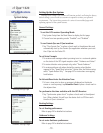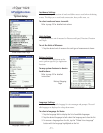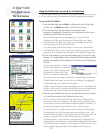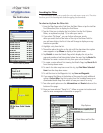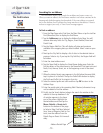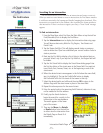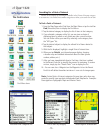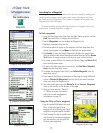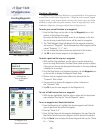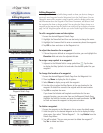cf Que
™
1620
GPS Applications
-12-
The Find Feature
Using the Find Feature to search for a Destination
The Find feature allows you to search for any map data item and create a route to
it. All Find items are part of the basemap and detailed mapping data downloads.
To access the Find Menu:
1. From the Map Page, tap the Find icon (binoculars) on the Map Page
Tool bar. Or... tap Menu and select it from the list of topics.
2. The Find Menu has icon type buttons for seventeen major
categories of geographic locations for such map items as cities, street
addresses, points of interest and more.
Many of these categories have subcategories; e.g.. Food and Drink
(Restaurants) will list types like barbecue, Chinese, Italian, etc. Restau-
rant chains with more than one location near you display a list of those
in the area when you select the details option.
If you have already used the Find Feature to locate items, Recent Finds
will display a list of those items. If you have saved any map points or Find
category items as waypoints they will appear on the Waypoint category list.
3. Tap the Find category of your choice to display the list of items for that
category. The page displays with a category title fi eld. Tapping that fi eld
displays the complete list of categories that can be accessed by tapping
the item.
To refine your search for a location, tap
the next field to display a list of search
options; Near Current Location, Near
Map Pointer, By Name, Near Other,
and Near a Previously Selected Item.
Near Other selects a new item to replace the “Near previously selected item”.
To further refine your search, you can select a sub-category by tapping the
All Types field and choose from the list of options.
Finally, to speed selection from the remaining list, use the “Containing” field
to enter a word or part of a word in the title of the item you are searching for.
All items with that word in their title are then displayed on the list.
4. Once you have identifi ed the item you are searching for, place the stylus
on it and hold to display a list of options for that item.
The first option is to view the Details Page for that item. This page shows
the location of the item in relation to your current location. Below the map
is a description of the item and address and phone number
(if available). At
the bottom of the page is a Route button to create a route to the item.
The second option is to create a route without moving to the Details page.
The third option is to Find other map items near the selected item. Once
selected the item will appear on the options list for all Find categories. It will
remain as an option until you select another map item to replace it.
The fourth option is to save the item as a waypoint on the Waypoints List.
Tapping the ‘Save As Waypoint’ icon with the item highlighted will also allow
you to save the item as a waypoint. The last option is ‘Add to Contacts’. Any
Find item with a name and address can be added to the Contacts list.
Find Menu
Item Options Menu
Find Item Details Page
Find Options Menu