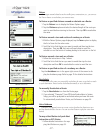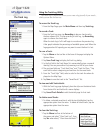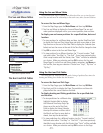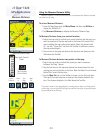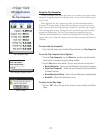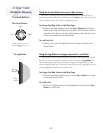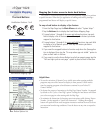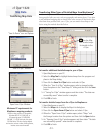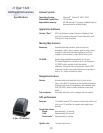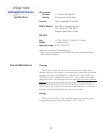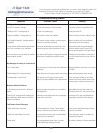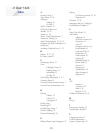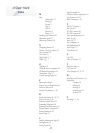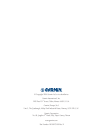cf Que
™
1620
-38-
Additional Information
Troubleshooting Guide
Symptom Probable Cause Remedy
GPS Signal Related Problems
“No GPS Connected” message cf Que not inserted or not fully inserted. Fully insert cf Que in CompactFlash slot.
“Waiting for GPS” message stays on cf Que is not powering up Reset your Pocket PC
“Acquiring Satellites” message stays on GPS receiver cannot view satellites Move to location with clear view of the sky
“Lost Satellite Reception” message appears GPS receiver cannot maintain a constant signal Move to location with less interference
repeatedly Antenna is incorrectly positioned Adjust antenna for best reception
Cannot achieve reliable satellite signals when Some auto windshields are tinted using a thin Most vehicles with this type windshield
the cf Que is mounted on my auto dash. metallic coating to refl ect ultraviolet sun rays. will block satellite signals as well. GPS
devices will not operate in this type vehicle.
When mounted on my auto dash, the satellite Car radios and CD players can generate electrical Relocate the cf Que away from the radio or
signal reception is weak. fi elds that can interfere with satellite signals turn off the radio when using the cf Que to
navigate
Map Messages at Startup or Card Insertion
“Can’t Unlock Maps” You must enter the unlock code during MapSource Follow installation instructions on the setup
installation CD-ROM
“Detailed Maps Don’t Support Routing” These maps are not the type used for auto-routing Select maps designed for auto-routing.
“Too Many Maps on Data Card” The map sets you are trying to load are too Check the space available in the chosen
large for the space available in the storage location
location and choose another location with
enough space or reduce the map set size
Map Data Related Problems
No Find Feature items listed for “By Name” Maps that support that option are not installed Open MapSource and select maps from
options from MapSource City Select version 5.0, then save to cf Que
“None Found” message when accessing the These options only display data from topographic Load maps of this type using MapSource
Manmade Places, Water Features, and Land maps and marine charts topographic and marine chart map data
Features Find Options
Find Feature Search Messages
“Select Street Before Searching” You have tapped the “Search” button before Enter a street name before beginning your
entering the name of the street for an address search for an address
“Select Two Streets Before Searching” You have entered none or only one street before Enter both street names to complete the
searching for an intersection intersection description
“None Found” This message appears when there is no data
Try entering a variation of the item descrip
tion
in the loaded maps matching the entry
If you encounter operational problems that you cannot solve using this guide, fi rst
determine that they are not related to operation of your Pocket PC, then:
Contact Garmin Product Support at 913/397.8200 or 800/800.1020