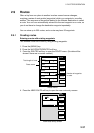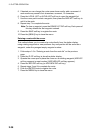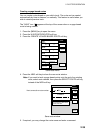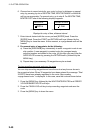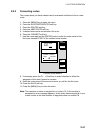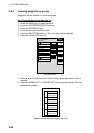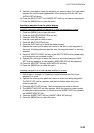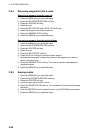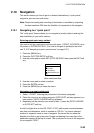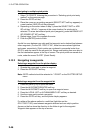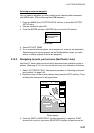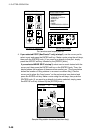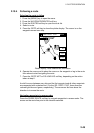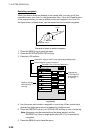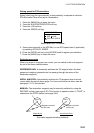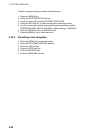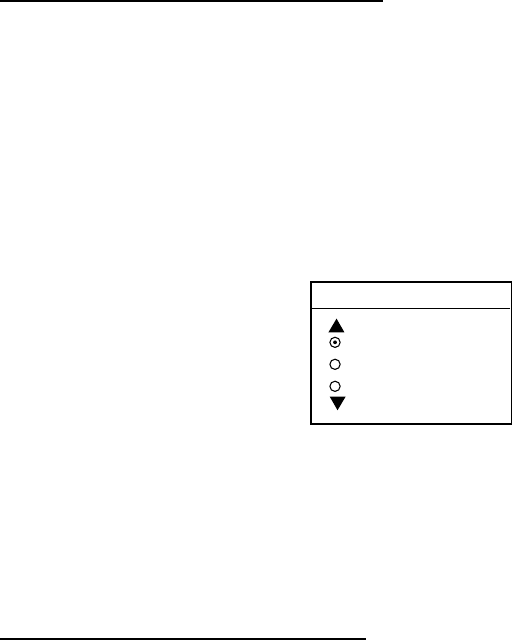
2. PLOTTER OPERATION
2-45
2.10 Navigation
This section shows you how to get to a desired destination by “quick points,”
waypoints, port services and routes.
Note: Reciprocal setting and canceling of destination is available by outputting
the data sentence ZDA from the NavNet unit connected to the navigator.
2.10.1 Navigating to a “quick point”
The “quick point” feature allows you to navigate to point(s) without retaining the
data indefinitely in your unit’s memory.
Selecting quick point entry method
You need to tell your unit how to set the quick point: 1 POINT, 35 POINTS (up to
35 points) or 35PTS/PORT SVC. (For how to navigate to points/port services
see “2.10.3 Navigating to ports, port services” on page 2-47.)
1. Press the [MENU] key.
2. Press the PLOTTER SETUP soft key.
3. Use the cursor pad to select SET GOTO METHOD, then press the EDIT soft
key.
GOTO METHOD
1 POINT
35 POINTS
35PTS/PORT SVC
Goto method window
4. Use the cursor pad to select a method.
5. Press the ENTER soft key.
6. Press the [MENU] key to close the menu.
Navigating to a single quick point
1. Select “1 POINT” following the procedure in the above paragraph.
2. Place the cursor on an existing waypoint (GOTO WPT soft key appears) or a
new location (GOTO CURSOR soft key appears).
3. Depending on the selection you made at step 1, press the GOTO CURSOR
or GOTO WPT soft key.
A solid line (light-blue on the GD-1700C/1710C) with arrows connects between
own ship and destination, which is marked as “QP<01>” for cursor-selected
location or waypoint name in case of waypoint. Arrows on the line show the
direction to follow to get to the point. Range and bearing from own ship to the
destination appear at the top of screen. The quick point is saved to the waypoint
list as waypoint “QP01.”