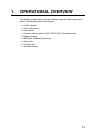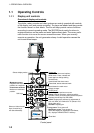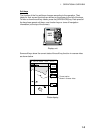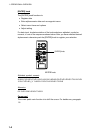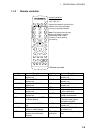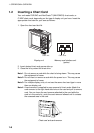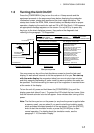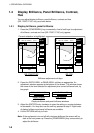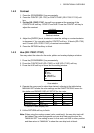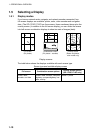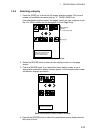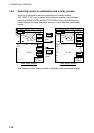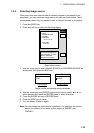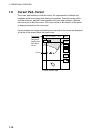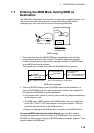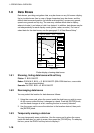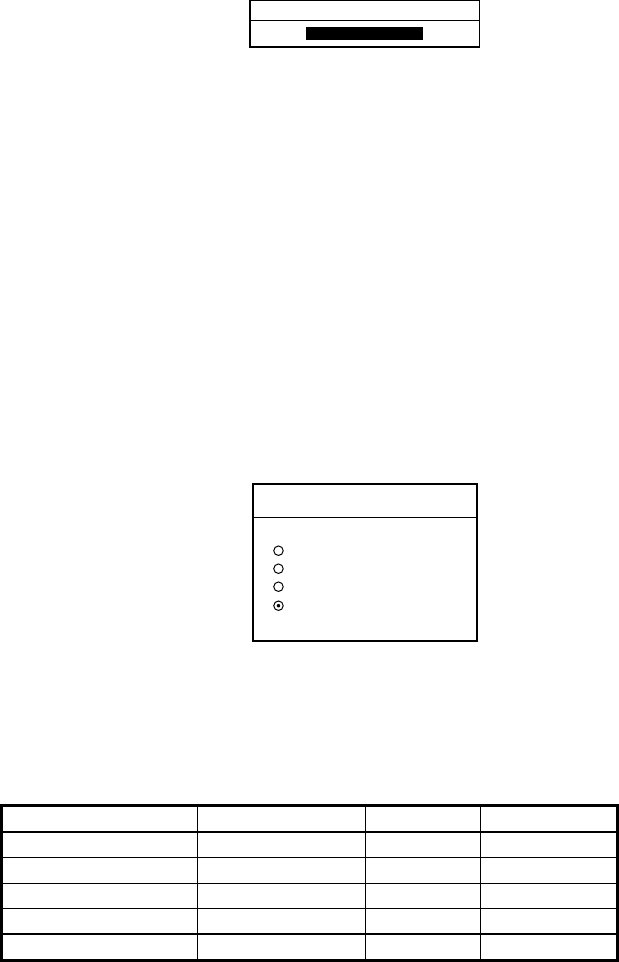
1. OPERATIONAL OVERVIEW
1-9
1.4.2 Contrast
1. Press the [POWER/BRILL] key momentarily.
2. Press the CONTST (GD-1700) or CONTST/HUE (GD-1700C/1710C) soft
key.
3. For the GD-1700C/1710C, two soft keys appear at the pressing of the
CONTST/HUE soft key: CONTST and HUE. Press the CONTST soft key to
adjust the contrast.
CONTRAST
8
Contrast window
4. Adjust the [ENTER] knob, clockwise to raise the setting or counterclockwise
to decrease it. You may also use the CONTST soft key. 16 levels (GD-1700)
and 10 levels (GD-1700C/1710C) of contrast are available.
5. Press the RETURN soft key to finish.
1.4.3 Hue (GD-1700C/1710C)
You may select the colors for the radar, plotter and overlay displays as below.
1. Press the [POWER/BRILL] key momentarily.
2. Press the CONTST/HUE (GD-1700C) or HUE (GD-1710C) soft key.
3. Press the HUE soft key to show the hue setting window.
HUE
▲
DAY
NIGHT
TWILIGHT
MANUAL SET
▼
Hue window
4. Operate the cursor pad to select hue desired, referring to the table below.
MANUAL SET follows the color settings on the CHART DETAILS menu for
the plotter and RADAR DISPLAY SETUP for the radar.
Night Day Twilight
Characters Red Black Green
Radar ring Red Green* Green*
Radar echo Orange Red Yellow
Background Black White Blue
Landmass (plotter) Light-Yellow Yellow Dim Yellow
* = Red on C-MAP display unit.
5. Hit the RETURN soft key to finish.
Note: When using the overlay screen (color model only), the own ship track will
be hidden if the radar background and own ship track are blue and the
“MANUAL SET” hue setting is used. In this case, set HUE to other position
and then return to “MANUAL” to show the own ship track in black.