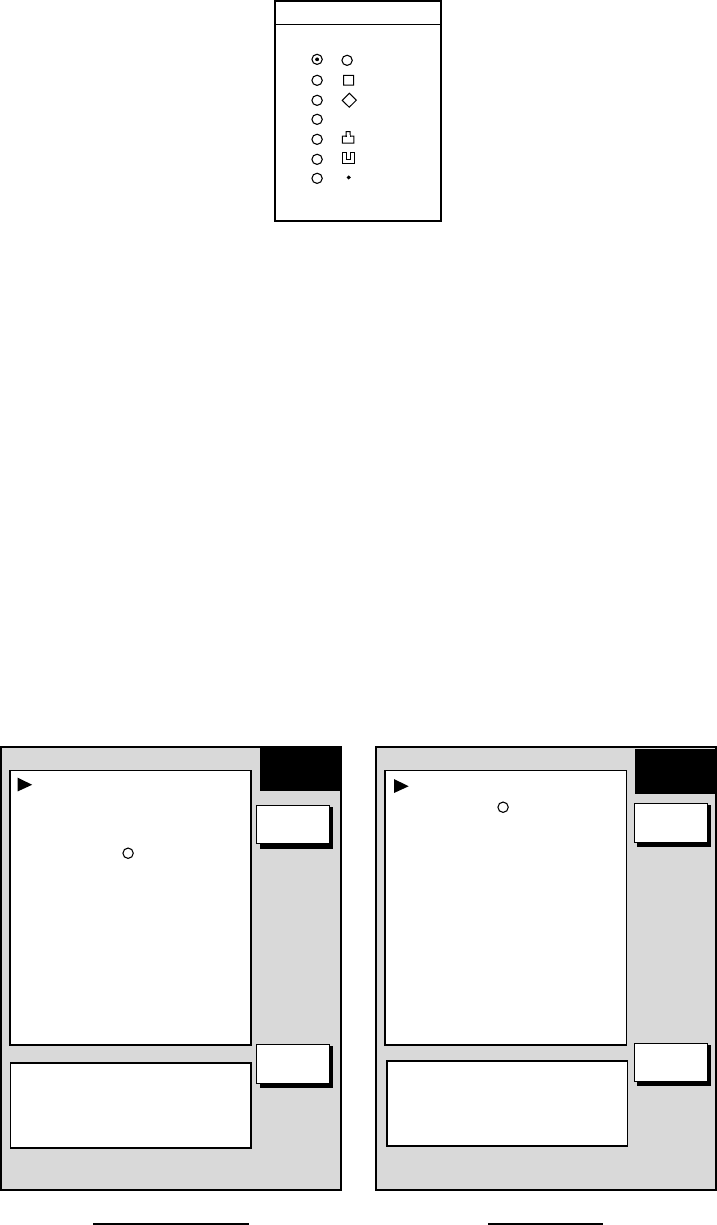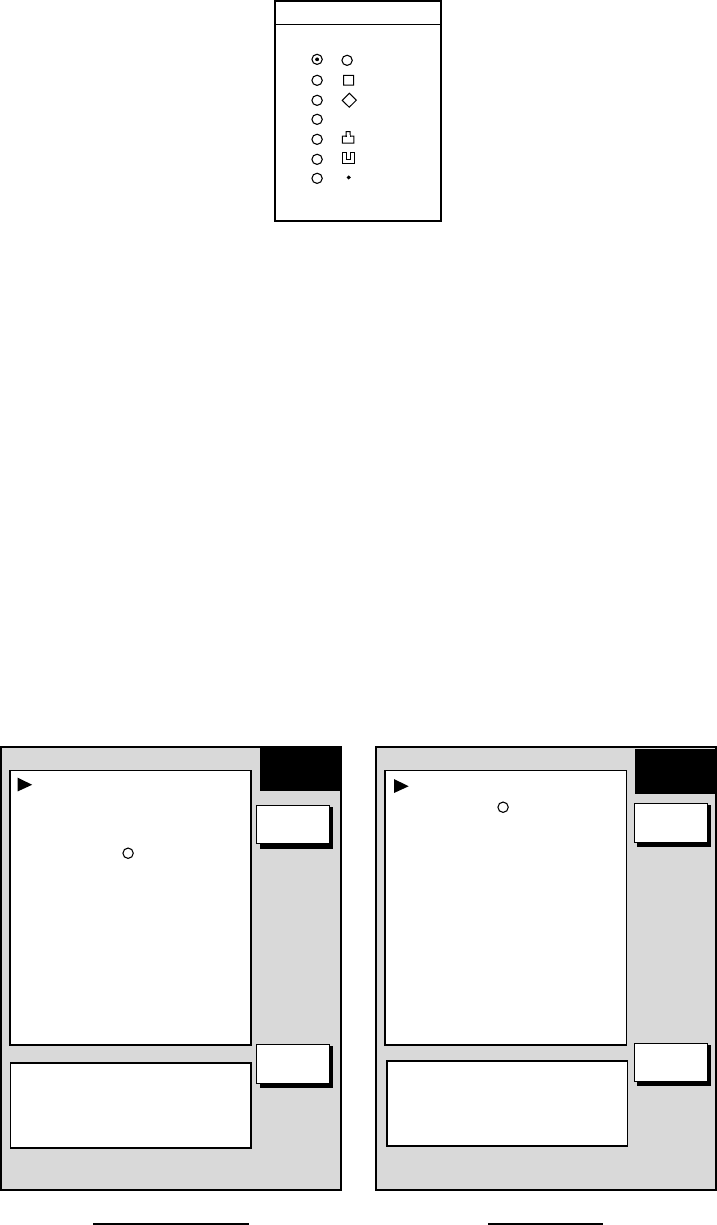
2. PLOTTER OPERATION
2-26
4. Select MARKS SHAPE, then press the EDIT soft key.
MARKS SHAPE
▲
▼
✕
Mark shape window
5. Use the cursor pad to select mark shape desired, then press the RETURN
soft key.
6. Select MARKS SIZE, then press the EDIT soft key.
7. Use the cursor pad to select LARGE (default setting) or SMALL as
appropriate.
8. Press [ENTER] knob or ENTER soft key.
9. Press the [MENU] key twice to close the menu.
2.7.3 Selecting line type
You may inscribe lines to denote good fishing spots, areas of special interest, etc.
You can even construct simple charts.
1. Press the [MENU] key followed by the CHART SETUP, TRACKS & MARKS
CONTROL and MARK SETUP soft keys to show the MARK & LINES menu.
MARKS/LINES COLOR
YELLOW
MARKS SHAPE
LINES STYLE
MARKS SIZE
LARGE
MARKS &
LINES
MARKS SHAPE
LINES STYLE
MARKS SIZE
LARGE
GD-1700C/1710C GD-1700
MARKS &
LINES
RETURN
EDIT
RETURN
EDIT
.
.
SHIP’S TRACK STATUS
TRACKING
TRACK: 1234/2000
MARK : 9/6000
SHIP’S TRACK STATUS
TRACKING
TRACK: 1234/2000
MARK : 9/6000
Marks & lines setup menu
2. Select LINE STYLE, then press the EDIT soft key.