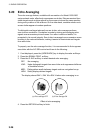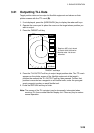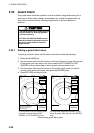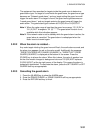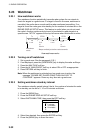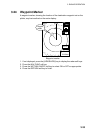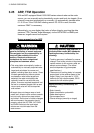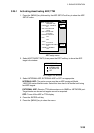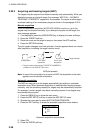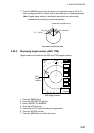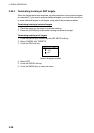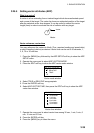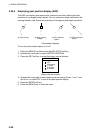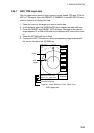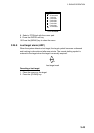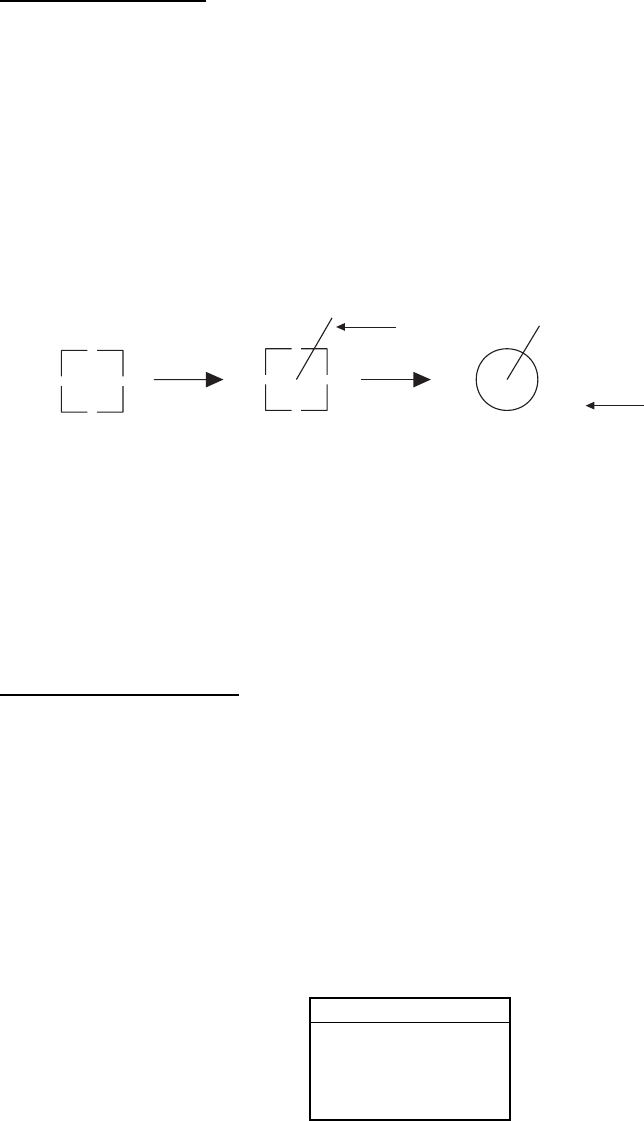
3. RADAR OPERATION
3-36
3.25.2 Acquiring and tracking targets (ARP)
Ten targets may be acquired and tracked manually and automatically. When you
attempt to acquire an eleventh target, the message “ARP FULL – ALREADY
TRACKING 10 TARGETS!” appears for five seconds. To acquire another target,
terminate tracking of an unnecessary target as shown in the paragraph 3.25.4.
Manual acquisition
When the automatic acquisition (AUTO ACQ. AREA) is set to on, up to five
targets may be acquired manually. If you attempt to acquire a sixth target, the
alert message appears.
1. If not displayed, press the [HIDE/SHOW] key to display the radar soft keys.
2. Press the TARGET soft key.
3. Place the cursor on the target to acquire, then press the ACQ soft key.
4. Press the RETURN soft key.
The plot symbol changes over time as below. A vector appears about one minute
after acquisition, indicating the target’s motion trend.
At acquisition 1 min. after
acquisition
3 min. after
acquisition
01*
01*
01*
Vector
* = Target number shown when TARGET ID NUMBER is
turned on in the ARP SETUP menu.
Target Number
ARP plot symbols
Note: In case of the acquisition by an external ARP, the acquisition circle mark
appears one minute after acquisition.
Automatic acquisition
The ARP can acquire up to ten targets automatically by setting an automatic
acquisition area. When automatic acquisition is selected after acquiring targets
manually, only the remaining capacity for targets may be automatically acquired.
For example, if seven targets have been manually acquired, three targets may
be automatically acquired.
1. Press the [MENU] key to show the main menu.
2. Press the ARP SETUP soft key to show the ARP SETUP menu.
3. Operate the cursor pad to select AUTO ACQUISITION AREA.
4. Press the EDIT soft key to show the automatic acquisition area window.
AUTO ACQ. AREA
▲
▼
ON
OFF
Automatic acquisition area window
5. Select ON.
6. Press the ENTER soft key.