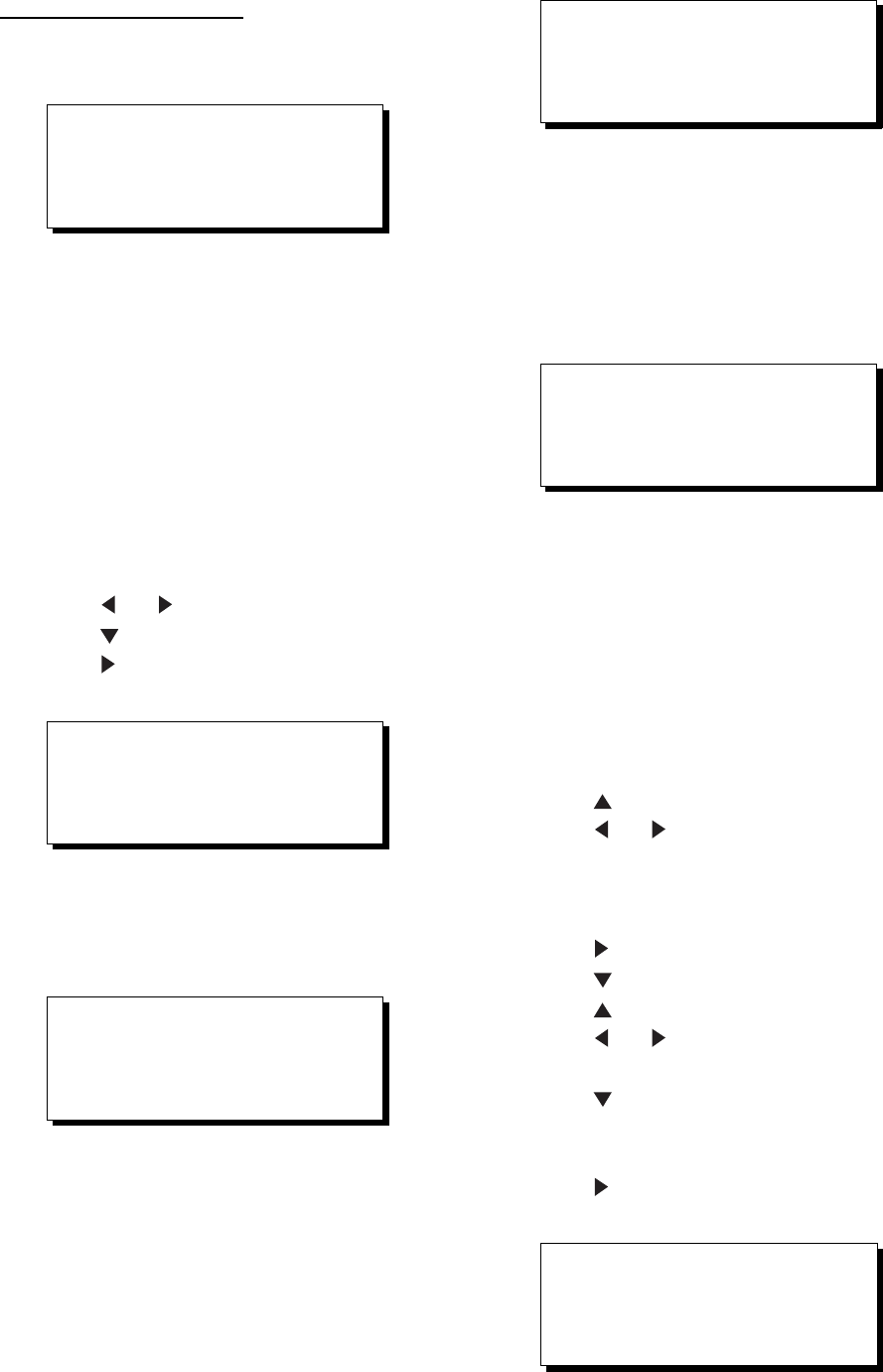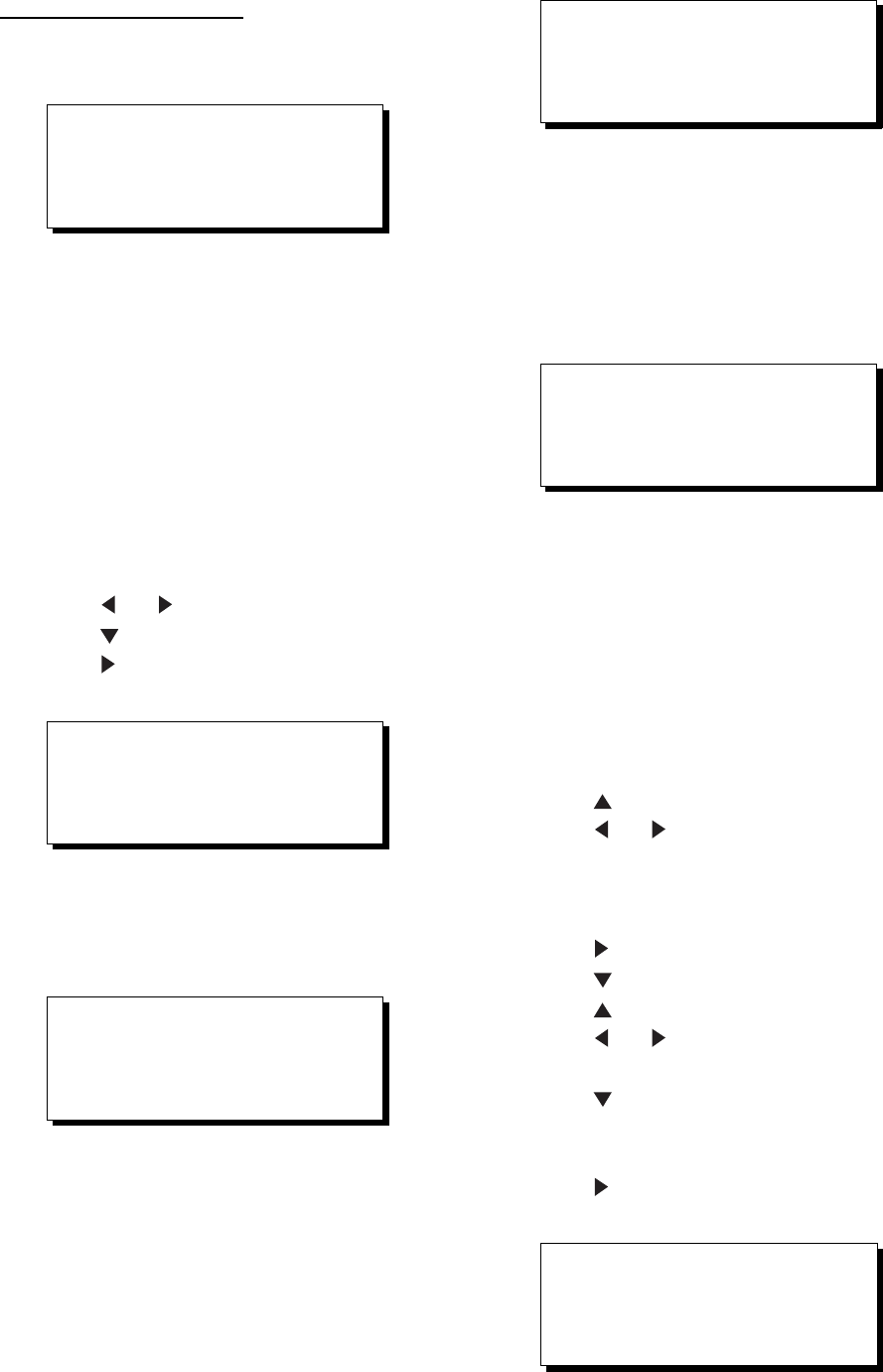
8. MENU SETTINGS
8-9
Stopping loading of data
1) Press the MENU ESC key. The message
shown in Figure 8-16 appears.
Are you sure to stop ?
ENT: Yes MENU:No
Figure 8-16
2) To quit loading, press the NU/CU ENT
key. The cursor shifts to Stop.
3) To start loading, select Start.
4) Press the NU/CU ENT key.
Loading waypoint data from YEOMAN
equipment
1) Do steps 1 through 9 in "Loading
Waypoint/route data."
2) Press
or
to select WPT.
3) Press
to select Command.
4) Press
to select Start. The message
shown in Figure 8-17 appears.
Are you sure to load ?
ENT: Yes MENU:No
Figure 8-17
5) Press the NU/CU ENT key. The message
shown in Figure 8-18 appears.
Now loading
Waypoint data !
MENU:Stop
Figure 8-18
6) Operate the YEOMAN to output data.
When data is loaded, the cursor automatically
shifts to "Stop". Waypoints are loaded into
empty areas. When the waypoint area
becomes full, the message shown in Figure
8-19 appears.
Waypoint area is full !
Can’t load any data
Press any key to stop
Figure 8-19
7) When the data is loaded, press CU/NU
ENT and MENU ESC. The message
shown in Figure 8-20 appears.
The number of valid and invalid waypoints
appear in the message.
Loading completed
Valid waypoint : 0
Invalid waypoint : 0
Press any key
Figure 8-20
8) Press the MENU ESC key twice.
Saving data to personal computer
Waypoint and route data can be saved to a
personal computer.
1) Press MENU ESC, 9 and 5.
2) Press
to select Level.
3) Press
or
to select level; RS232C
or RS422.
4) Press the NU/CU ENT key. "Data"
appears in reverse video.
5) Press
to select Com.
6) Press
to select Next Page.
7) Press
to select Baud Rate.
8) Press
or to select baud rate;
4800bps, 9600bps, or 19200bps.
9) Press
to select Command (under the
Save Data line). Stop, on the same line
as Command, appears in reverse video.
10) Press
to select Start. The message
shown in Figure 8-21 appears.
Are you sure to save ?
ENT: Yes MENU:No
Figure 8-21