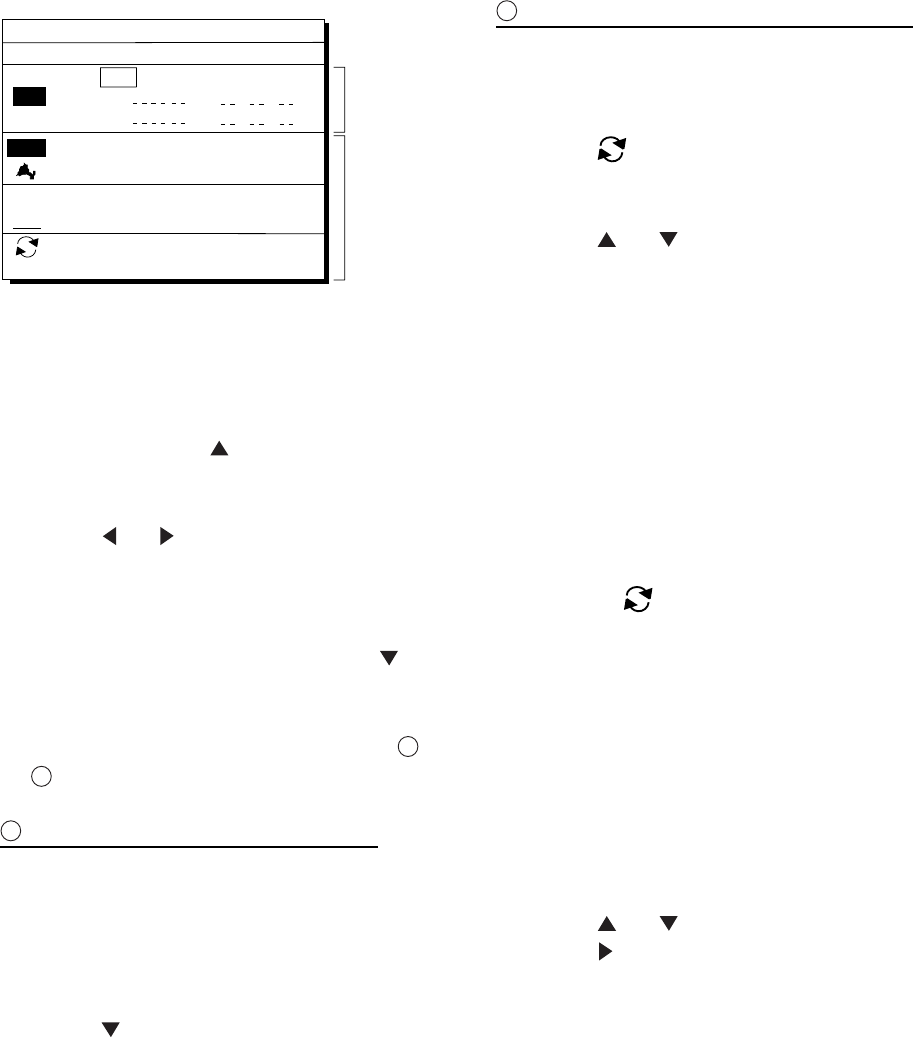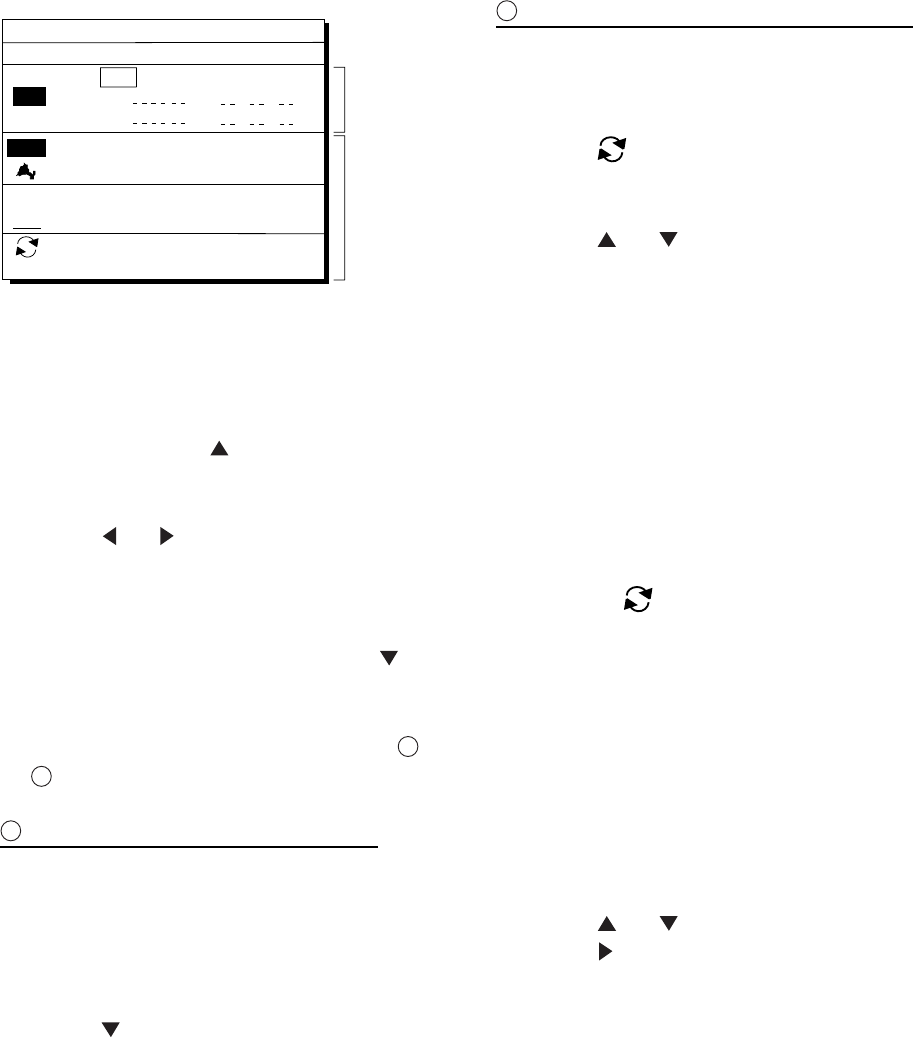
4. NAVIGATION PLANNING
4-6
34° 12.345’ N 130° 23.456’ E
MARINE POINT
001
ROUTE : 01 (In Use , REVERSE)
ENT: Enter
MENU: Escape
: RTE WPT
36° 12.345’ N 135° 23.456’ E
A POINT
002
AUG 12’ 03 12 : 35U
AUG 13’ 03 13 : 45U
skip Distance TTG
Trial Speed : Auto Man (012.0kt)
01
EN
02
EN
CLEAR: Delete
Use: In use
Fwd: Traverse waypoints in forward order
Rvs: Traverse waypoints in reverse order
Waypoint
list
Route
editing
screen
nm
.
D
M
H
nm
.
D
M
H
↔
Figure 4-15 Route editing screen
5) If required, press
to choose Trial
Speed to enter the speed by which to
calculate time-to-go.
6) Press
or
to select Auto or Man.
Auto: Current average speed is used to
calculate the time-to-go.
Manual: Entered speed is used to calculate
the time-to-go. Enter speed and press
.
Route waypoints may be registered two
ways: entering waypoint number directly or
through the route editing screen. Follow
1
or
2
below.
1
Entering waypoint number directly
7) Enter waypoint number, in three digits.
The cursor shifts to the "Skip" window.
The procedure for skipping a waypoint is
shown on page 5-4. For now, go to the
next step.
8) Press
to continue. If the waypoint
entered in step 7 does not exist, you are
informed that the waypoint does not exist
and entry is cancelled.
9) Enter other route waypoints by repeating
steps 7 and 8.
10) Press MENU ESC to finish.
2
Using previously registered waypoints
Enter waypoints in the order they will be
traversed; not by waypoint number order.
7) Press
. The reverse video on the
waypoint on route planning screen
disappears.
8) Press
or
to select waypoint
number.
9) Press the NU/CU ENT key. Selected
waypoint number appears on the route
editing screen. The distance and
time-to-go indications to the first waypoint
entered are blank.
10) To enter other route waypoints, repeat
steps 8 and 9.
11) Press the MENU ESC key to finish.
Note: To return to the route editing screen,
press
.
4.5 Erasing Route
Waypoints
Route waypoints are mutually erased when
the navigators are sharing data.
1) Press WPT RTE and 5 to display the
route list.
2) Press
or
to select route.
3) Press
to display route editing screen.
4) Select the waypoint to erase.
5) Press the CLEAR key.
6) Press the NU/CU ENT key.
7) Repeat steps 2 through 4 to continue
erasing waypoints.
8) Press the MENU ESC key. The route is
rearranged to reflect the change.